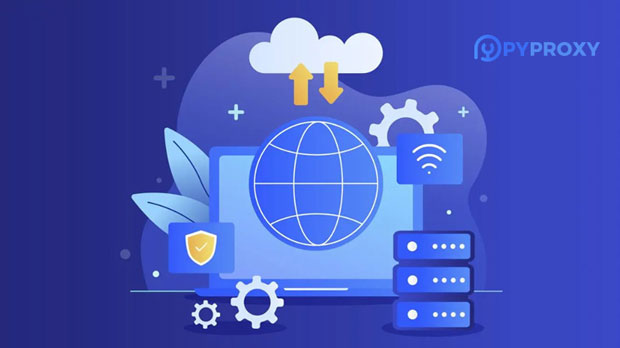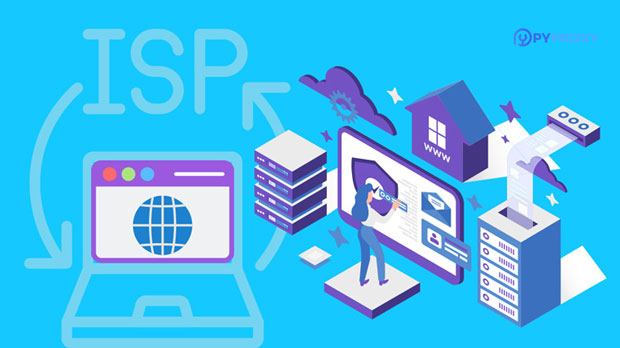In today's interconnected world, privacy and security are becoming increasingly important, and many users are seeking ways to protect their online activities. One effective tool for enhancing internet security is the socks5 proxy server, which acts as an intermediary between a user’s device and the internet. If you want to set up a socks5 proxy server in your home network and share it with other devices, there are several technical steps to follow. This guide will walk you through the process of configuring and sharing a SOCKS5 proxy server in your home network, focusing on practical steps, considerations, and troubleshooting tips. What is a SOCKS5 Proxy Server?Before diving into the process of sharing a SOCKS5 proxy, it's important to understand what a SOCKS5 proxy is and why it is beneficial. SOCKS5 (Socket Secure 5) is an internet protocol that routes network traffic through a proxy server to provide anonymity, security, and privacy. It operates at the transport layer and supports a variety of internet protocols, such as HTTP, FTP, and SMTP. Unlike some other types of proxies, SOCKS5 does not modify the content of the data packets, making it faster and more versatile.By using a SOCKS5 proxy, your internet traffic is redirected through the proxy server, which can help mask your IP address, allowing you to browse the internet with greater privacy and security. It can also bypass geo-restrictions, access blocked content, and offer additional layers of encryption. Sharing this proxy within your home network can help all connected devices benefit from these advantages.Setting Up a SOCKS5 Proxy Server at HomeSetting up a SOCKS5 proxy server in your home network can be done through a few straightforward steps. Here's a general overview of how to do it:1. Install the SOCKS5 Proxy ServerThe first step is to install a SOCKS5 proxy server on a computer or server within your home network. This machine will act as the central server for your proxy, handling all the incoming and outgoing traffic from other devices. Various software options are available for setting up a SOCKS5 server, and they typically run on platforms like Windows, Linux, or macOS. For most users, setting up a SOCKS5 server involves installing software that supports the SOCKS5 protocol. The installation procedure will vary depending on the operating system, but typically involves downloading and installing a server application, configuring network settings, and choosing the appropriate ports for communication.2. Configure the Proxy ServerOnce the server software is installed, the next step is configuring the server to allow connections from devices within your home network. This involves configuring IP addresses, port numbers, and access credentials. - IP Address Configuration: The SOCKS5 server should be set to listen for incoming connections on a specific IP address within your local network. This IP address will be the gateway through which other devices in your network will connect to the proxy. - Port Configuration: You will need to specify which port the SOCKS5 server will use. A common port for SOCKS5 is 1080, but you can choose a different one if necessary. Ensure that this port is open in your router and firewall settings to allow traffic to pass through.- Authentication: To prevent unauthorized users from accessing your proxy server, it is recommended to set up authentication. This can involve requiring a username and password or using other security mechanisms supported by the proxy server software.3. Testing the SOCKS5 ServerOnce the SOCKS5 proxy server is installed and configured, you should test it to ensure that it is functioning correctly. This can be done by configuring a device (e.g., a smartphone or laptop) to connect to the proxy server. The device should be able to route its internet traffic through the SOCKS5 server, and you can use various online tools to check whether your IP address has changed and if the connection is secure.At this point, it’s essential to verify that the SOCKS5 server is working as expected, with no interruptions or errors. Test on multiple devices to ensure that the proxy works seamlessly across your home network.Sharing the SOCKS5 Proxy Server with Other DevicesOnce the SOCKS5 proxy server is running successfully, you can share it with other devices on your home network. This allows multiple devices, such as smartphones, tablets, laptops, and even smart TVs, to route their internet traffic through the same secure proxy server.1. Configuring Devices to Use the SOCKS5 ProxyEach device that you want to connect to the SOCKS5 proxy will need to be configured to route its internet traffic through the server. Here’s how to configure different types of devices:- Windows Devices: In Windows, go to the “Network and Internet” settings, then choose “Proxy” and input the IP address and port number of the SOCKS5 server. You will also need to provide the authentication credentials if set up earlier.- macOS Devices: On macOS, go to “System Preferences,” then “Network,” select the network interface you are using, and configure the SOCKS proxy settings by entering the IP address, port, and credentials.- Mobile Devices (Android/iOS): On mobile devices, go to the Wi-Fi settings, select the network you are connected to, and modify the proxy settings to use the SOCKS5 proxy by providing the necessary server IP, port, and authentication details.- Other Devices: Many devices, such as game consoles or smart TVs, support the use of proxies through manual network settings. You will need to look into the specific instructions for each device to configure the proxy settings.2. Ensuring Consistent Connection Across DevicesTo ensure all devices maintain a stable connection through the SOCKS5 proxy, it is essential to have a consistent network configuration. This means ensuring that the SOCKS5 server’s IP address remains static (you can assign a static IP to the server within your router's settings). You should also verify that any other devices using the proxy are correctly configured and that the proxy settings are consistently applied across all devices.Troubleshooting Common IssuesEven with proper configuration, you might encounter some common issues when sharing a SOCKS5 proxy within your home network. Here are a few potential problems and their solutions:- Connection Timeouts: If devices are unable to connect to the SOCKS5 server, make sure the firewall on the server machine and your router allow traffic on the designated proxy port. Additionally, check that your router’s NAT settings are properly configured to allow internal devices to reach the proxy server.- Authentication Failures: If authentication is required but doesn’t work, double-check the username and password settings on both the server and client devices. Also, verify that any special characters in passwords are entered correctly.- Slow Internet Speeds: If the internet speed is significantly slower when using the SOCKS5 proxy, ensure that the proxy server’s hardware is powerful enough to handle the traffic. Consider optimizing the server configuration or upgrading the hardware if necessary.ConclusionSharing a SOCKS5 proxy server within a home network can significantly enhance security, privacy, and internet freedom for all connected devices. By following the steps outlined above—setting up the server, configuring it properly, and ensuring that other devices are connected to it—you can create a robust network environment. Additionally, by troubleshooting any potential issues and ensuring proper configuration across all devices, you will be able to enjoy secure and anonymous browsing at home. This setup is a powerful way to safeguard your personal data and ensure that your internet activities remain private.
Jan 13, 2025
![arrow]()