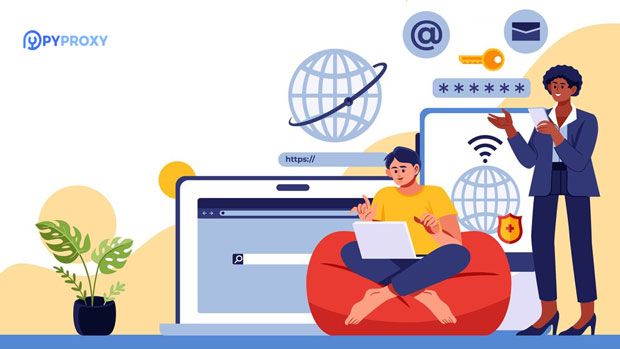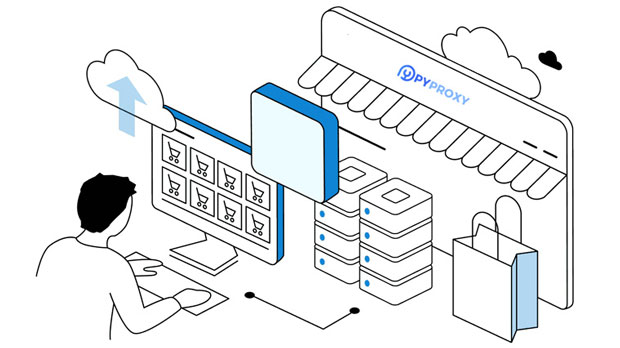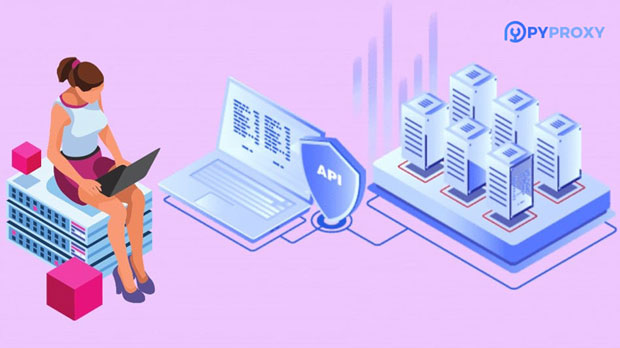In today's e-commerce landscape, the efficient handling of internet traffic is paramount to delivering seamless customer experiences, optimizing business operations, and maximizing revenue. Proxies, especially those utilizing data center IPv4 and IPv6 addresses, have emerged as key players in this domain. These proxies enable e-commerce businesses to manage large-scale traffic, enhance data security, improve SEO performance, and streamline operations across various markets. By leveraging both IPv4 and IPv6, businesses can navigate the complexities of modern online environments while ensuring smooth, efficient, and scalable operations. This article explores how data center proxies, utilizing both IPv4 and IPv6, can significantly boost efficiency in the e-commerce sector. 1. The Role of Data Center Proxies in E-commerceData center proxies are intermediary servers that facilitate the routing of internet traffic on behalf of e-commerce businesses. They are a crucial component in optimizing various online functions. These proxies allow e-commerce platforms to manage large quantities of data, bypass geographical restrictions, and enhance overall site performance. The deployment of data center proxies can significantly reduce latency, improve security, and enable access to global content while managing customer data more effectively.For e-commerce businesses, the use of proxies allows for seamless interactions with multiple platforms, markets, and customer bases. With data center proxies, businesses can avoid bottlenecks caused by server overloads or regional restrictions, ensuring faster and more reliable online operations.2. Enhancing Data SecurityOne of the primary advantages of using data center proxies in e-commerce is enhanced security. These proxies offer a buffer between the e-commerce platform and the internet, allowing for more secure transactions and data exchanges. By masking the platform’s IP address, proxies protect sensitive business data from potential cyberattacks, preventing unauthorized access and minimizing the risk of data breaches.In an e-commerce environment, data security is a critical concern. Proxies allow for secure browsing, ensuring that customers' personal and payment information is encrypted and protected. By reducing the exposure of critical systems to external threats, businesses can mitigate potential risks and provide a secure shopping experience to their customers.3. Improving SEO PerformanceSearch engine optimization (SEO) is a core aspect of e-commerce success. Data center proxies help improve SEO performance by enabling businesses to engage in activities such as web scraping, keyword tracking, and competitor analysis without the risk of being blocked or throttled by search engines.With proxies, e-commerce platforms can access search engines from different locations around the world, simulate organic search behavior, and collect valuable data for SEO analysis. This allows businesses to monitor search rankings, analyze competitors’ SEO strategies, and optimize their own site for better visibility in search engine results pages (SERPs).Furthermore, proxies allow e-commerce businesses to manage multiple accounts on various platforms simultaneously without the risk of being flagged for suspicious activity, such as multiple logins from the same IP address. This can be particularly useful for social media marketing, brand reputation management, and influencer collaborations.4. Overcoming Geographical and Regional BarriersE-commerce businesses often face geographical or regional restrictions when accessing certain content or targeting specific markets. Data center IPv4 and IPv6 proxies enable businesses to bypass these barriers by providing access to localized content or services, regardless of their physical location.By utilizing a range of IP addresses from various regions, businesses can simulate browsing behavior from different countries, gaining insights into region-specific trends, pricing strategies, and customer behavior. This helps e-commerce businesses adjust their offerings to better cater to local preferences and optimize their global marketing strategies.5. Scalability and Load BalancingOne of the key benefits of using data center proxies in e-commerce is their scalability. E-commerce businesses often experience fluctuations in web traffic, especially during high-demand periods like sales events, product launches, or holiday seasons. Data center proxies allow businesses to scale their operations efficiently by distributing traffic across multiple servers, ensuring that the website remains responsive even under heavy load.With the ability to manage multiple IP addresses simultaneously, businesses can distribute traffic more evenly, reducing the risk of server crashes or slow response times. This load balancing feature ensures that customers experience minimal latency, improving the overall user experience and boosting customer satisfaction.6. Facilitating Market Research and Competitive AnalysisIn the highly competitive e-commerce industry, staying ahead of the competition is crucial. Data center proxies help businesses conduct comprehensive market research and competitive analysis by allowing them to gather information from a variety of sources without the risk of being blocked or restricted.Using proxies, e-commerce businesses can gather valuable insights into competitors' product pricing, marketing strategies, customer reviews, and other essential data points. This allows businesses to refine their own strategies, improve product offerings, and optimize their pricing models to stay competitive in the marketplace.Moreover, proxies enable businesses to conduct anonymous research, ensuring that competitors do not identify their browsing patterns or data-gathering activities. This level of anonymity can provide a strategic advantage when analyzing market trends and consumer behavior.7. Reducing Operational CostsOperational efficiency is a major concern for e-commerce businesses looking to maximize profitability. Data center proxies help reduce operational costs by streamlining various business processes, such as data collection, web scraping, and content access. With the ability to bypass geographical restrictions and access global content, businesses can avoid the need for costly third-party services.Additionally, by automating certain tasks, such as competitor analysis or SEO tracking, businesses can reduce the need for manual intervention, allowing teams to focus on more strategic activities. This not only improves efficiency but also helps in maintaining cost-effective operations, which is crucial for long-term sustainability.8. Optimizing Customer ExperienceCustomer experience is at the heart of e-commerce success. By leveraging data center proxies, e-commerce businesses can provide a faster, more responsive experience to their customers. Proxies help reduce latency, ensuring that customers can access the platform quickly, even during peak traffic periods. Additionally, by managing traffic more efficiently, businesses can reduce downtime and prevent server overloads, ensuring that customers can browse and complete transactions without interruptions.Furthermore, proxies enable businesses to offer personalized experiences by providing localized content, product recommendations, and tailored marketing campaigns based on customer behavior and preferences.In conclusion, data center IPv4 and IPv6 proxies play a pivotal role in enhancing the efficiency of e-commerce businesses. From improving data security and SEO performance to facilitating market research and overcoming geographical barriers, proxies offer a wide range of benefits that directly contribute to operational success. By utilizing these proxies, e-commerce platforms can scale their operations, enhance customer experiences, and maintain a competitive edge in an increasingly digital marketplace. As the e-commerce industry continues to evolve, proxies will remain a valuable tool for businesses seeking to optimize their online operations and drive growth.
Apr 16, 2025
![arrow]()