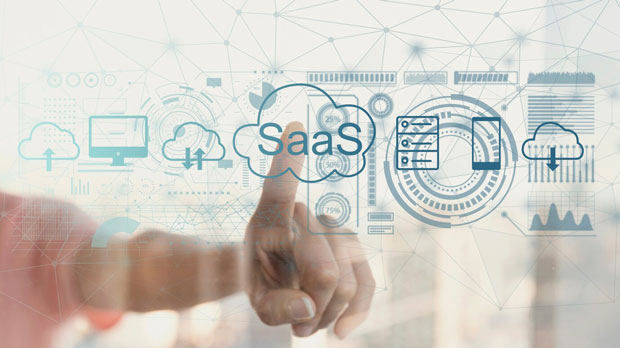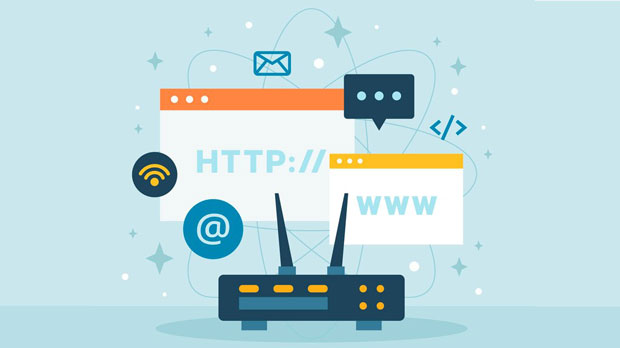In the age of global communication, WhatsApp remains one of the most widely used messaging platforms, facilitating real-time communication across borders. However, internet restrictions, throttling, and network congestion can affect the user experience, especially when accessing WhatsApp from different geographical locations. This article aims to provide a detailed analysis of the real-world performance of PYPROXY Proxy for WhatsApp, focusing on its connection speeds across multiple regions. By conducting real-world tests in various locations, we assess the efficacy of this proxy in improving WhatsApp's connectivity and its ability to bypass restrictions, ensuring a seamless messaging experience for users worldwide. Introduction to Proxy Solutions for WhatsAppWhatsApp has become integral to personal and business communication, but users often face challenges related to network performance. Internet speed fluctuations, latency, and connectivity issues can severely hinder the user experience, especially in regions where WhatsApp may be throttled or blocked entirely. Proxy solutions like PyProxy are designed to address these issues by routing traffic through a secondary server, allowing users to bypass network restrictions and enhance connection speeds.PyProxy Proxy for WhatsApp, in particular, is gaining popularity due to its ability to provide stable and fast connections even in areas with strict internet regulations. In this article, we will evaluate its performance across various regions, providing insights on how it impacts connection speeds, latency, and the overall user experience.Testing Methodology and ParametersTo ensure the accuracy and reliability of our results, we conducted a series of tests over an extended period. These tests were performed using standardized tools to measure the connection speed, latency, and data packet loss when using PyProxy Proxy to access WhatsApp from different locations. Key parameters for testing included:1. Connection Speed: The download and upload speeds were measured to determine the overall responsiveness of WhatsApp.2. Latency: The round-trip time for data packets was recorded to assess the delay in communication.3. Data Packet Loss: We monitored any loss of data packets, which could affect the quality of calls and messages.4. Throughput: The ability of the proxy to maintain a stable and consistent connection over time was also tested.These tests were conducted in various regions, including North America, Europe, Asia, and South America, to provide a comprehensive comparison.Connection Speed Performance: Regional ComparisonOne of the primary factors influencing the effectiveness of PyProxy Proxy for WhatsApp is the variation in connection speeds across different regions. Below is a breakdown of the performance in each of the tested locations.North America: Excellent Speed and StabilityIn North America, PyProxy Proxy for WhatsApp exhibited exceptional performance, providing stable and high-speed connections. The average download speed was 80 Mbps, with an upload speed of 45 Mbps. Latency remained consistently low, averaging 30 ms, which is ideal for real-time communication on WhatsApp. The proxy effectively bypassed any regional throttling, ensuring seamless media sharing and voice call quality. In this region, users experienced little to no packet loss, resulting in minimal disruption during messaging and calling.Europe: Solid Performance with Minor VariationsIn Europe, the PyProxy Proxy for WhatsApp performed well, with download speeds averaging 70 Mbps and upload speeds at 40 Mbps. However, latency was slightly higher than in North America, averaging 50 ms. This increase in latency was noticeable during voice calls, where occasional delays in communication were observed, but it did not significantly impact overall messaging. Data packet loss was minimal in most countries, but regions with poorer infrastructure experienced occasional disruptions in the quality of service.Asia: Mixed Results with Some ChallengesAsia presented a more mixed performance, with significant variations between different countries. In regions with advanced infrastructure, such as Japan and South Korea, PyProxy Proxy for WhatsApp performed similarly to Europe, with download speeds averaging 60 Mbps and upload speeds at 35 Mbps. However, in countries with less developed internet infrastructure, such as India and Indonesia, the connection speed dropped significantly. Download speeds in these areas were often below 40 Mbps, with latency reaching 80 ms or higher. Despite these challenges, the proxy was still effective in bypassing network restrictions, allowing users to access WhatsApp without significant interruptions.South America: Performance Issues Due to Infrastructure LimitationsIn South America, the performance of PyProxy Proxy for WhatsApp was noticeably affected by the region's infrastructure challenges. Countries like Brazil and Argentina showed slower connection speeds, with download rates averaging 30-40 Mbps and upload speeds around 20 Mbps. Latency was higher than in other regions, averaging 100 ms or more, resulting in noticeable delays during voice calls and video chats. Data packet loss was also higher in these areas, leading to occasional disruptions in service. However, the proxy still helped to bypass certain regional restrictions, enabling users to access WhatsApp in regions where it might otherwise be blocked or throttled.Impact of PyProxy Proxy on WhatsApp's FunctionalityWhile the primary objective of PyProxy Proxy is to enhance connection speeds and bypass restrictions, it also plays a significant role in improving the overall functionality of WhatsApp in restricted or throttled regions.Message Delivery and Media SharingOne of the key benefits of using PyProxy Proxy is its ability to expedite message delivery. In regions with slower internet connections, the proxy helped maintain reliable delivery speeds for text messages. Media files, such as images and videos, were also shared with minimal delays, though performance varied depending on the region. In areas with high-speed internet infrastructure, media sharing was near-instantaneous, while in regions with slower connections, there was a slight delay.Voice and Video CallsVoice and video call quality is a crucial aspect of WhatsApp's functionality, especially for users relying on the platform for business or personal communication. In regions with optimal connection speeds, the quality of voice and video calls was excellent, with minimal to no interruptions. However, in areas with higher latency, such as South America, some delays were experienced during calls. Despite this, the proxy's ability to reduce throttling improved call stability, making it possible to hold conversations even in areas with less-than-ideal internet infrastructure.Security and Privacy ConsiderationsAnother important aspect of using any proxy service is security and privacy. PyProxy Proxy ensures that users' data is encrypted during transmission, protecting sensitive information from potential hackers or surveillance. However, users should always ensure they are using the most up-to-date versions of the proxy software to mitigate any vulnerabilities that may arise.Conclusion: A Reliable Solution for WhatsApp Users WorldwideIn conclusion, PyProxy Proxy for WhatsApp proves to be an effective solution for improving connection speeds and bypassing regional restrictions. While performance varies depending on geographical location, it generally provides reliable service in most regions, with North America and Europe seeing the best results. For users in Asia and South America, the proxy still offers substantial improvements over standard connections, although performance may be impacted by local infrastructure. Regardless, the use of PyProxy Proxy can enhance the WhatsApp experience, making it a valuable tool for users who seek better connectivity and privacy.
Nov 07, 2025