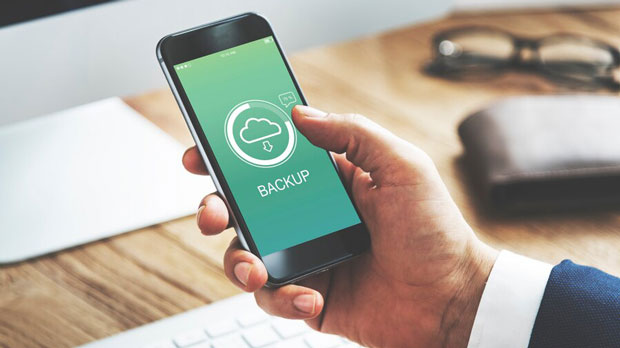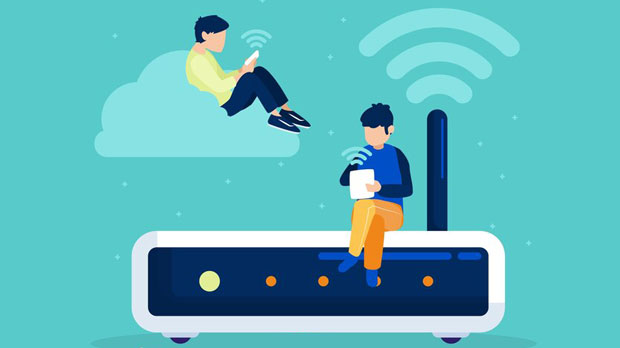When it comes to using WhatsApp for business or personal communication, one key element that often goes unnoticed is the use of proxy services. Proxies can help mask IP addresses, provide better privacy, and allow access from regions where WhatsApp may be restricted. Among the top options available, PYPROXY has gained significant attention, but how does it compare to other leading services in the market? In this article, we will analyze and compare five of the best WhatsApp proxy services, highlighting their features, advantages, and whether PyProxy stands out as the leading choice for users. 1. Introduction to WhatsApp Proxy ServicesWhatsApp has become a global communication tool, but there are various instances where users might require a proxy to either bypass geo-restrictions or ensure anonymity. A WhatsApp proxy service acts as an intermediary between the user and WhatsApp's servers, effectively masking the user’s real IP address and routing the connection through another server. The demand for WhatsApp proxy services has risen, particularly in areas with censorship or heavy surveillance. Whether for business automation, accessing WhatsApp in restricted regions, or simply ensuring better security, selecting the right proxy service can enhance user experience and offer more control over digital communication.2. Why Use WhatsApp Proxy Services?2.1. Anonymity and PrivacyOne of the most important reasons to use a proxy for WhatsApp is to maintain privacy. Proxies can hide your IP address, which is crucial if you're concerned about your digital footprint or wish to stay anonymous online. 2.2. Unblocking Geo-restricted AccessCertain countries or networks may block access to WhatsApp or limit its usage. Proxy services allow users to bypass these restrictions by providing them with an IP address from an unrestricted region. 2.3. Business Use CasesFor businesses managing multiple WhatsApp accounts, proxies help to organize and run automated processes more smoothly. Proxy servers can enable simultaneous use of various WhatsApp numbers or accounts without running into restrictions related to bulk messaging or automation.3. The Five Best WhatsApp Proxy ServicesNow that we've established why proxy services are essential, let’s take a deeper look at the top five services available.3.1. PyProxyPyProxy has gained a reputation for being reliable, fast, and flexible. As one of the leading proxy services for WhatsApp, it offers easy integration with the platform, ensuring seamless operation. PyProxy offers a range of servers in different geographical locations, making it suitable for both businesses and individuals. Moreover, PyProxy excels in providing high levels of security with robust encryption methods.Pros of PyProxy:- High-Speed Performance: PyProxy offers fast connection speeds, which ensures smooth operation without delays.- Ease of Use: The setup process is user-friendly, making it ideal for both beginners and experienced users.- Strong Security: PyProxy prioritizes security with advanced encryption, protecting user data from potential threats.- Support for Multiple Accounts: This service is ideal for users looking to manage several WhatsApp accounts simultaneously.Cons of PyProxy:- Limited Server Locations: Compared to some competitors, PyProxy has fewer server locations, which could impact performance for users in certain regions.3.2. ProxyMeshProxyMesh is another strong contender in the WhatsApp proxy space. Known for its reliability, ProxyMesh offers rotating proxy ip addresses, which enhances anonymity and privacy. It’s ideal for users who need to make multiple requests to WhatsApp without revealing their real IP address.Pros of ProxyMesh:- Rotating IPs: Automatic rotation of IP addresses improves privacy and prevents rate-limiting issues.- Reliable: Known for offering stable connections, ensuring uninterrupted WhatsApp usage.- Broad Range of Server Locations: ProxyMesh has a wider selection of server locations compared to PyProxy.Cons of ProxyMesh:- More Expensive: ProxyMesh’s pricing might be higher than some other services, which may not be suitable for users on a tight budget.3.3. SmartproxySmartproxy is a powerful proxy provider offering a large pool of residential proxies. It allows users to access WhatsApp without revealing their original IP address, providing high anonymity and security. Smartproxy is a preferred choice for those seeking a large variety of proxy types, including residential and data center proxies.Pros of Smartproxy:- Large Proxy Pool: Users have access to millions of IP addresses, making it hard to detect or block by WhatsApp.- Fast Speed: Known for maintaining fast speeds, which is crucial for uninterrupted messaging.- Flexible Pricing Plans: Suitable for businesses with different budget sizes.Cons of Smartproxy:- Steep Learning Curve: Due to the complexity of the service, it may take some time for beginners to fully understand and utilize its features.3.4. Bright Data (Formerly Luminati)Bright Data is a robust proxy service known for its extensive range of proxies, including residential, mobile, and data center options. Its large pool of proxies allows users to bypass restrictions on WhatsApp effectively, making it a powerful tool for businesses in need of advanced automation and scaling capabilities.Pros of Bright Data:- Diverse Proxy Options: Users can choose from various types of proxies for different needs.- Scalability: Ideal for large-scale businesses requiring proxy access to many accounts simultaneously.- High Anonymity: Bright Data is known for offering high levels of privacy and security.Cons of Bright Data:- Expensive: Bright Data’s services come at a premium price point, making it more suitable for large enterprises than individual users.3.5. OxylabsOxylabs is a leading proxy service that offers high-quality residential proxies, with a focus on performance and scalability. This service is perfect for companies looking to automate WhatsApp marketing or manage numerous accounts while maintaining a secure connection.Pros of Oxylabs:- Premium Service: Known for its premium quality and fast connections.- Large residential proxy Pool: A great variety of IP addresses ensures anonymity and bypasses geo-restrictions.- Excellent Customer Support: Oxylabs offers 24/7 customer support to resolve any issues quickly.Cons of Oxylabs:- Price: Similar to Bright Data, Oxylabs is a more expensive option, making it less accessible for personal users or small businesses.4. PyProxy vs. Competitors: Which One Leads?While each proxy service has its unique advantages, PyProxy stands out in several aspects:4.1. Speed and Performance: PyProxy provides fast and stable connections, making it a solid choice for individuals and businesses that rely on uninterrupted communication via WhatsApp. While some competitors may offer faster speeds, PyProxy strikes a good balance between performance and ease of use.4.2. Security: PyProxy excels in ensuring privacy with its advanced encryption methods. It is comparable to services like Bright Data and Smartproxy in terms of security, making it an excellent choice for users concerned with data protection.4.3. Pricing and Accessibility: One area where PyProxy may not fully match up to its competitors is in the availability of diverse server locations and pricing flexibility. However, it still offers great value for money, especially for individual users or small businesses.4.4. Customer Support: PyProxy's customer support is responsive and knowledgeable, but it might not be as comprehensive as what you get from services like Oxylabs or ProxyMesh, which offer 24/7 live chat and dedicated support teams.5. Conclusion: Is PyProxy the Best Choice?PyProxy remains one of the top contenders in the WhatsApp proxy service market due to its high speed, solid security features, and ease of use. However, depending on specific needs—such as the number of proxy locations or advanced automation capabilities—other services like ProxyMesh, Smartproxy, or Bright Data might be more suitable.Ultimately, the best WhatsApp proxy service for you will depend on your unique requirements. For most users, PyProxy strikes a good balance between performance, security, and cost, making it a strong candidate for those seeking an all-around reliable solution.
Nov 07, 2025