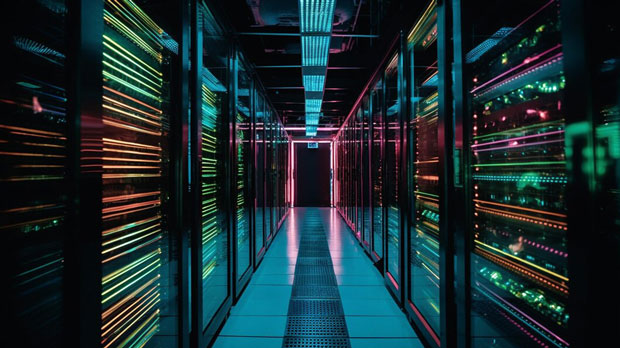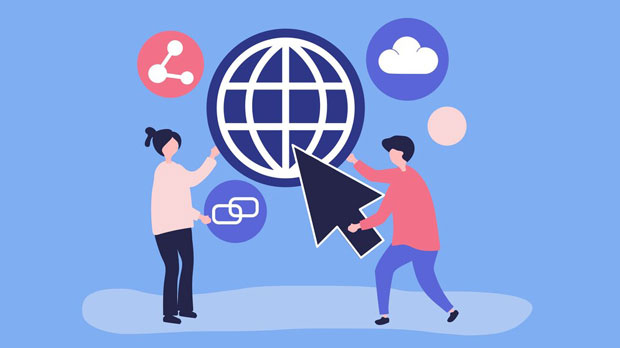In today's rapidly evolving digital landscape, proxy services play a crucial role in enhancing internet security, privacy, and performance. PYPROXY, a popular tool in the proxy management space, supports a variety of protocols, each designed to cater to different needs. Among the most widely used protocols are HTTP, HTTPS, and SOCKS5. But what exactly do these protocols entail, and how do they differ in terms of functionality and use cases? This article will explore the capabilities of Pyproxy in supporting HTTP, HTTPS, and SOCKS5, offering a comprehensive understanding of each protocol and its applications. 1. Overview of Proxy ProtocolsBefore diving into Pyproxy's protocol support, it's essential to first understand the role of proxy protocols in internet communications. Proxies act as intermediaries between a client and a server, allowing users to make indirect network connections to websites, applications, and services. They can serve various purposes, including enhancing security, ensuring anonymity, improving performance, and bypassing geographical restrictions.There are multiple types of proxy protocols, each designed with specific use cases in mind. The three most common protocols supported by tools like Pyproxy are HTTP, HTTPS, and SOCKS5.2. HTTP Proxy: The Foundation of Web BrowsingThe HTTP protocol is one of the oldest and most widely used in web communications. As a proxy protocol, HTTP proxies are designed to handle regular web traffic, including requests to retrieve and send data from websites. HTTP proxies can be used to mask a user's IP address, allowing them to surf the web anonymously or bypass content restrictions.In terms of Pyproxy support, HTTP proxies function by redirecting traffic through an intermediary server that forwards HTTP requests and responses. This makes HTTP proxies particularly useful for browsing websites, scraping data, and accessing geographically restricted content. However, they are not equipped to handle secure connections, meaning they cannot encrypt traffic or handle HTTPS (Hypertext Transfer Protocol Secure) requests.3. HTTPS Proxy: Securing Web TrafficHTTPS proxies are similar to HTTP proxies in their basic functionality but offer a key advantage: encryption. HTTPS is an extension of HTTP that incorporates SSL/TLS encryption to secure data transmission between clients and servers. This is crucial for protecting sensitive information, such as login credentials, credit card numbers, and personal data, from potential eavesdroppers.When Pyproxy supports HTTPS, it allows users to route their web traffic through an encrypted tunnel, ensuring privacy and security. This makes HTTPS proxies indispensable for activities requiring secure communication, such as online banking, shopping, and accessing confidential services. HTTPS proxies also allow users to bypass censorship and geo-blocked content while maintaining the integrity of their data.4. socks5 proxy: Versatile and RobustSOCKS5 is a more advanced and flexible proxy protocol compared to HTTP and HTTPS. Unlike HTTP and HTTPS, which are designed specifically for web traffic, sock s5 proxies work at a lower level, handling any kind of traffic, including web browsing, email, FTP, and even peer-to-peer applications like torrents. SOCKS5 proxies do not interpret or modify the data being transmitted, offering a higher degree of versatility and compatibility with a wide range of internet activities.For Pyproxy users, SOCKS5 is highly advantageous due to its ability to support a wide variety of applications without restrictions. Additionally, SOCKS5 proxies provide better performance for high-bandwidth activities like streaming or file-sharing. SOCKS5 also offers the ability to authenticate users, providing an extra layer of security compared to HTTP or HTTPS proxies.5. Comparison: HTTP vs HTTPS vs SOCKS5To understand how Pyproxy supports these protocols, it's important to compare their key characteristics. Each protocol serves a different purpose and is suited to specific scenarios:- HTTP Proxy: Ideal for basic web browsing and bypassing content restrictions. It provides no encryption and is vulnerable to eavesdropping. It is not suitable for handling sensitive data. - HTTPS Proxy: Offers encryption for secure web browsing. It is ideal for activities that require privacy, such as online shopping, banking, and logging into secure accounts. It can also bypass geo-restrictions while ensuring the safety of sensitive data. - SOCKS5 Proxy: Provides the highest level of flexibility and supports a wide range of applications, including web browsing, torrents, and emails. It can also handle both encrypted and unencrypted traffic and is more robust for high-demand applications like streaming.6. Practical Applications of Pyproxy Protocol SupportNow that we have established the basic functionality of the three proxy protocols, it's important to examine real-world scenarios where Pyproxy can be applied to optimize internet use. Each protocol offers specific advantages depending on the user's requirements.- HTTP Proxy: Best suited for basic tasks like browsing websites, accessing regionally restricted content, and light data scraping. It is often used for casual users who do not require high security but want to improve privacy or access blocked content. - HTTPS Proxy: Ideal for users who need to maintain a secure connection while performing sensitive online activities. This includes tasks like making online purchases, managing confidential information, and accessing private or corporate networks remotely. - SOCKS5 Proxy: The most versatile of the three protocols, SOCKS5 is perfect for users who need to access a broad range of online services with minimal restrictions. It is particularly useful for data-heavy activities such as downloading large files, streaming video, or conducting peer-to-peer communication.7. Benefits of Using Pyproxy's Multi-Protocol SupportThe key benefit of Pyproxy’s ability to support HTTP, HTTPS, and SOCKS5 protocols is its versatility. Users can select the most appropriate protocol based on their specific needs, whether it’s for basic web browsing, secure communications, or high-performance activities. Moreover, Pyproxy’s ability to seamlessly manage multiple protocols ensures that users can switch between them depending on their requirements, without the need for additional configurations or tools.Additionally, Pyproxy’s multi-protocol support means that users can access services from anywhere in the world, bypassing geo-blocks and restrictions imposed by governments, ISPs, or websites. The flexibility of SOCKS5, combined with the security of HTTPS and the simplicity of HTTP, offers a comprehensive solution for users who need to optimize their online experience.In conclusion, Pyproxy’s support for HTTP, HTTPS, and SOCKS5 protocols provides users with a comprehensive suite of options to meet a variety of needs. Whether you're looking to enhance your online security, maintain privacy, or engage in high-performance activities, these protocols offer distinct advantages that can be leveraged depending on your specific requirements. Understanding the differences between these protocols and knowing when to use each one will ensure that you can make the most of Pyproxy’s capabilities for a safer and more efficient online experience.
Apr 17, 2025
![arrow]()