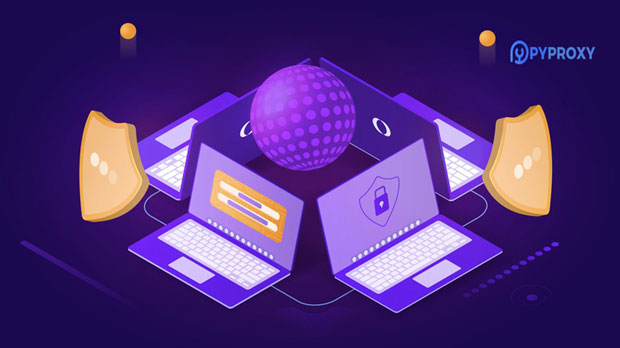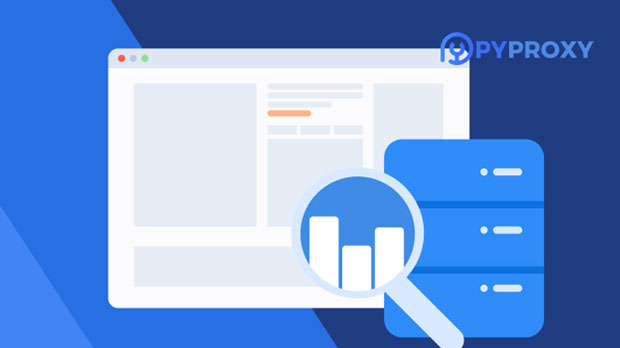A PYPROXY checker, implemented in Python, becomes a strategic tool for maximizing proxy ip availability when used with a clear validation framework, dynamic scoring, and automation. Begin by defining availability criteria: connection latency, success rate for target services, anonymity level, and protocol compatibility. Use parallel checks to quickly classify large proxy pools, and store time-series results to detect transient failures and patterns. Implement retry logic, geographic and subnet diversity checks, and health scoring that decays over time to avoid stale trust. Integrate active usage feedback — mark proxies that fail during real tasks and downgrade them faster. Schedule staggered checks and prioritize low-cost lightweight probes (TCP/HTTP HEAD) while reserving full end-to-end tests for high-scoring candidates. Finally, alerting and dashboards close the loop: automatic removal of persistently failing proxies and periodic revalidation ensure the pool remains healthy. These steps transform raw lists into a resilient, high-availability proxy service with measurable performance gains. 1. Defining Clear Availability and Quality MetricsAny optimization starts with measurable metrics. For proxy ips, the core metrics should include:- Response latency (ms) — time to complete a handshake or HTTP HEAD.- Success rate (%) — proportion of successful connections over N attempts.- Anonymity level — whether the proxy reveals client IP or headers.- Protocol support — HTTP, HTTPS, SOCKS4/5 compatibility.- Geographic coverage and ASN diversity — avoid single-point failures within one network.- Error types and frequency — DNS errors, timeouts, HTTP 4xx/5xx patterns.Establish thresholds (e.g., latency < 500 ms, success rate > 95%) and associate weights for combined scoring. A weighted health score simplifies automation decisions: accept, quarantine, or discard.2. Architecture of an Efficient pyproxy CheckerDesign for scale and reliability:- Modular workers: separate modules for network probes, scoring, persistence, and reporting.- Concurrency: use asynchronous I/O (asyncio, aiohttp) or thread pools to check thousands of proxies quickly.- Storage: persist results in a time-series friendly store (lightweight DB, key-value store, or simple append logs) to analyze trends.- Config layer: central config for timeouts, retry policies, target endpoints to probe, and scoring weights.- Safety gates: rate limits, backoff, and randomized probe timing to avoid being blocked by target services.3. Practical Probe Strategies and Test TypesNot all checks are equal. Use layered probes:- Lightweight TCP/SOCKS handshake: quick binary check to filter dead IPs.- HTTP HEAD/CONNECT: verify HTTP(S) tunnel establishment without transferring large payloads.- Geo/Content validation: request a lightweight resource from a region-specific endpoint to confirm geo-fidelity and content access.- Full end-to-end transaction (periodic): simulate the real workload (login, fetch) for top-ranked proxies.Combine probe types: run TCP first, then HTTP, then full tests for candidates that pass earlier stages.4. Scoring, Decay, and Adaptive TrustCreate a dynamic scoring model:- Base score from initial tests.- Incremental adjustments: + for consecutive successes, ? for failures.- Time decay: reduce score gradually so long-unused proxies revalidate before being trusted.- Usage penalty: if a proxy fails during an actual task, apply a larger negative adjustment than during synthetic tests.- Threshold actions: auto-enable, quarantine (retest in x minutes), or remove.Adaptive trust avoids over-relying on historical success and handles rotating or ephemeral proxies gracefully.5. Automation, Scheduling, and Load AwarenessAutomation is key to maintaining availability:- Stagger checks to avoid synchronous load spikes that could trigger blacklists.- Prioritize verification for proxies allocated to high-value tasks.- Scale checks with pool size: sample-based continuous checks for large pools, full scans on smaller pools.- Integrate with orchestration (task queues, cron) and expose APIs for on-demand revalidation.- Implement exponential backoff for flapping proxies; rapid-fire retries waste resources.6. Integration with Real-World Usage DataSynthetic tests are useful but real usage feedback is invaluable:- Instrument client tasks to report proxy failures and contextual error codes.- Feed this telemetry back into the scoring engine for immediate demotion of failing proxies.- Use success-rate windows (e.g., last 50 requests) to quickly react to sudden degradation.- Correlate failures with target endpoints and time-of-day to identify blocking patterns or temporary network issues.7. Monitoring, Alerting, and ReportingVisibility keeps the pool healthy:- Dashboards: show distribution of health scores, latency percentiles, geographic heatmaps, and failure trends.- Alerts: trigger when the available pool size drops below a threshold, when median latency rises, or when specific ASNs show correlated failures.- Reporting: periodic summaries for capacity planning and identification of chronic problem segments (e.g., specific data centers).8. Optimization Tactics and Anti-Block TechniquesTo improve effective availability:- Rotate source IPs and user-proxy patterns to reduce fingerprinting.- Maintain subnet and ASN diversity to avoid mass failures when a provider blocks traffic.- Use smart routing: map tasks to proxies with proven success for similar endpoints.- Rebalance the pool: retire slow proxies and replace with fresh candidates discovered from multiple sources.- Respect target service limits: aggressive probing may trigger blocks that reduce availability overall.9. Lightweight Example Workflow (Pseudo-Implementation)A simplified flow:1) Load proxies into queue.2) Run asynchronous TCP handshake with 3s timeout.3) If pass, run HTTP HEAD to target with 5s timeout.4) Assign preliminary score and store timestamped result.5) For top X% run full task simulation.6) Update scores, decay old entries nightly, and push alerts if available pool < threshold.This workflow balances speed and fidelity while keeping resource use sensible.10. Maintenance, Revalidation, and Continuous ImprovementLong-term practices:- Revalidate retired proxies periodically; some may return to service.- Reassess scoring weights quarterly based on observed correlation between synthetic checks and real-task outcomes.- Keep probe endpoints refreshed to reflect target service changes.- Continuously log and analyze failure modes to improve detection and reaction.Conclusion — Turning Checks into Availability GainsA pyproxy checker is more than a liveness tool — when designed with layered probes, dynamic scoring, automated scheduling, and real-usage feedback, it becomes the operational brain that sustains high proxy availability. Measure thoughtfully, automate cautiously, and close the feedback loop with monitoring and usage telemetry. The result: a proxy pool that adapts, recovers, and reliably supports production workloads with measurable improvements in success rate, latency, and resilience.
Nov 08, 2025