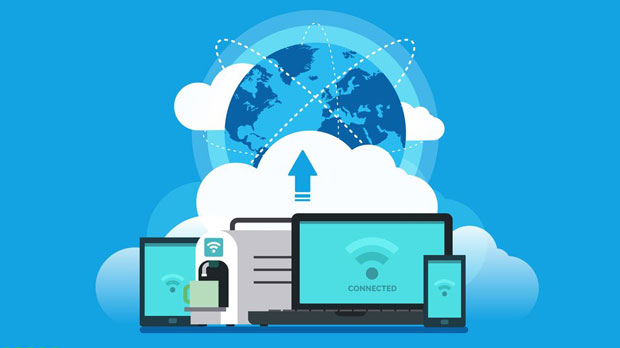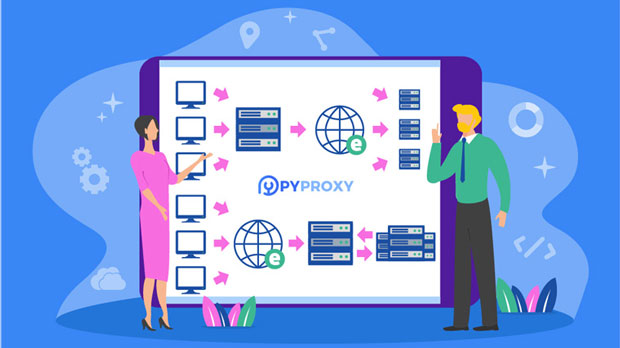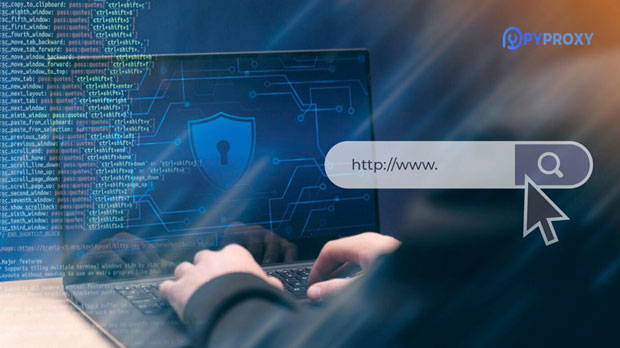Network performance issues such as blocking, failures, and delays can lead to significant business losses, especially for companies that rely heavily on digital communication and online services. Network unlockers have emerged as effective tools for overcoming these challenges. By enabling unrestricted access, minimizing failures, and reducing latency, they ensure smoother business operations and safeguard against service interruptions that may affect productivity, user experience, and revenue. This article will analyze how network unlockers can eliminate these issues and provide businesses with valuable insights into improving their operational efficiency. Understanding the Core Challenges: Blocking, Failures, and DelaysBefore delving into how network unlockers can help, it's essential to understand the challenges businesses face due to blocking, failures, and delays. These issues typically stem from network restrictions, server malfunctions, or suboptimal routing paths that hinder access to critical resources and services. Each of these factors has the potential to disrupt business processes in the following ways:- Blocking: Network access may be restricted by government regulations, corporate firewalls, or third-party service providers. This blockage may prevent businesses from accessing essential tools, platforms, or even global markets, limiting their ability to operate seamlessly.- Failures: Technical failures, such as server outages, connectivity interruptions, or software crashes, can cause downtime and disrupt services. This leads to frustrated users, delayed transactions, and lost revenue opportunities.- Delays: Latency issues, often due to poor network routing or congestion, slow down the transfer of data and communication. In a highly competitive business environment, such delays can lead to missed deadlines, reduced customer satisfaction, and ultimately, diminished profits.How Network Unlockers Overcome These BarriersNetwork unlockers provide businesses with several solutions to combat blocking, failures, and delays. By bypassing restrictions and ensuring reliable access, these tools can significantly reduce the impact of these issues on business operations.1. Bypassing Blocks and RestrictionsThe primary function of network unlockers is to bypass blocking and restrictions. Whether the block is due to governmental censorship, corporate firewalls, or even geo-restrictions imposed by service providers, network unlockers can route traffic through alternative servers, allowing businesses to access the content and services they need without interference.For businesses that rely on global platforms, being blocked from certain websites or services can have far-reaching consequences. Network unlockers remove these barriers, enabling employees to continue their work without disruption and ensuring access to important global tools, such as collaboration platforms or analytics services.2. Reducing Failures Through Increased RedundancyFailures often occur when a single server or connection point goes down, halting service and causing frustration for users. Network unlockers often utilize multiple backup servers and alternative routing methods to mitigate these issues. By rerouting traffic through secondary paths, these tools can maintain a steady connection even when one or more servers fail, ensuring that business operations remain uninterrupted.This increased redundancy also minimizes the risk of downtime, which is crucial for businesses that depend on real-time communication, online transactions, or other time-sensitive operations. Additionally, network unlockers can identify the root causes of failures and adjust accordingly, providing an added layer of protection against system malfunctions.3. Minimizing Delays by Optimizing RoutingLatency issues arise when data is forced to take longer routes due to inefficient network paths or congestion. Network unlockers address these issues by optimizing data routing, ensuring that traffic takes the shortest, least congested path to its destination. This optimization reduces delays, speeds up data transfers, and improves the overall user experience.By reducing latency, network unlockers help businesses maintain smooth communication and faster response times, which are essential in environments where real-time interaction is critical. Whether for video conferencing, online transactions, or cloud-based applications, reduced latency ensures that businesses can operate at peak efficiency.The Business Value of Network UnlockersThe integration of network unlockers offers businesses numerous benefits that extend beyond simply bypassing restrictions. These tools also enhance overall network performance, reduce operational costs, and improve customer satisfaction. Let's explore the tangible business value they provide:1. Improved ProductivityBy ensuring consistent and unrestricted access to online resources, network unlockers enable employees to perform their tasks without interruption. Whether they need to access external websites, communication tools, or data storage, these tools ensure that productivity is not hindered by connectivity issues. With smoother operations, employees can focus on their tasks and meet deadlines more effectively.2. Enhanced Customer ExperienceFor businesses that provide digital services to customers, network reliability is critical. Customers expect fast and reliable access to services, and any delays or access issues can lead to dissatisfaction and loss of trust. By reducing latency and ensuring uninterrupted access, network unlockers help improve the customer experience, increasing satisfaction and customer retention rates.3. Cost SavingsNetwork issues can lead to significant costs, from lost revenue during downtime to the expenses incurred in fixing technical failures. By preventing service disruptions, network unlockers help businesses avoid these costs and maintain consistent revenue streams. Additionally, the ability to access more efficient routes and alternative servers can reduce the need for expensive infrastructure, offering further cost-saving benefits.4. Scalability and GrowthAs businesses grow and expand into new markets, network performance becomes even more critical. Network unlockers facilitate scalability by ensuring that businesses can maintain efficient and reliable access to global resources. With fewer concerns about network limitations, businesses can focus on expanding their operations and reaching new customers, contributing to long-term growth.Conclusion: The Essential Role of Network Unlockers in Business SuccessIn today's increasingly digital world, businesses cannot afford to let network issues—such as blocking, failures, and delays—stand in their way. Network unlockers provide an effective solution by enabling unrestricted access, ensuring redundancy, and optimizing network performance. By integrating these tools into their operations, businesses can enhance productivity, improve customer satisfaction, save costs, and scale effectively. As more companies rely on digital tools for everyday tasks, the role of network unlockers in maintaining smooth operations and mitigating potential risks has never been more critical. With the help of these tools, businesses can confidently navigate the digital landscape, ensuring uninterrupted growth and success.
Nov 10, 2025