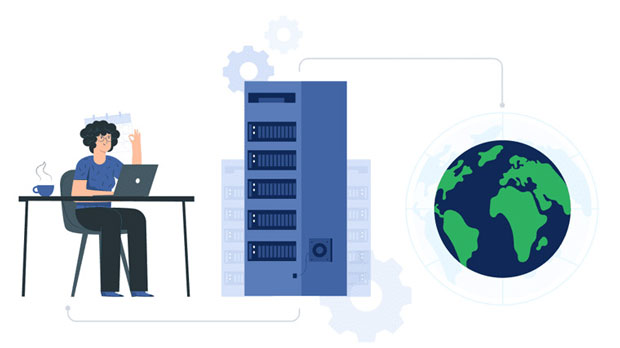Socks5 and proxy chaining technologies are widely used in various industries to enhance security, maintain anonymity, and circumvent geographical restrictions. These technologies are especially important in sectors where data privacy, access to restricted information, and secure communication are critical. In industries such as cybersecurity, digital marketing, data scraping, and e-commerce, Socks5 and proxy chaining provide essential tools for businesses to protect their interests, improve performance, and stay competitive. This article delves into the industries that depend heavily on these technologies, their applications, and the value they bring to these sectors. 1. Cybersecurity: Enhancing Privacy and Masking IP AddressesThe cybersecurity industry is one of the biggest beneficiaries of Socks5 and proxy chaining technologies. In this domain, maintaining privacy and preventing attacks are paramount. Cybersecurity professionals often use sock s5 proxies to mask their real IP addresses while conducting penetration testing, security audits, or vulnerability assessments. By routing traffic through multiple proxies using proxy chaining, they can ensure that their activities remain anonymous, making it difficult for malicious actors to trace their movements.Another critical use case in cybersecurity is protecting sensitive data during transmission. Proxy chaining, with its ability to route traffic through multiple layers, ensures that data sent across the internet is less vulnerable to interception. This is especially useful when security teams need to access potentially dangerous sites or analyze malicious traffic without risking exposure to attacks.Moreover, Socks5 proxies are commonly employed to access geo-restricted resources, such as restricted websites, threat intelligence data, or research materials that may not be available in certain regions. This allows cybersecurity professionals to gather comprehensive threat data and better protect their clients or systems from emerging cyber threats.2. Digital Marketing: Bypassing Geoblocks and Enhancing ResearchDigital marketing agencies and professionals frequently rely on Socks5 and proxy chaining technologies to bypass geoblocks and restrictions placed on various online platforms. In markets where digital advertisements or SEO campaigns are constrained by regional regulations or censorship, these technologies provide the means to carry out market research and competitor analysis.By using proxy chaining, digital marketers can appear as if they are located in different geographical locations, enabling them to access region-specific ads, pricing strategies, and consumer behavior data. This is particularly beneficial for market research, where insights into how campaigns perform in different regions can inform future strategies. Socks5 proxies, in particular, are favored for this task due to their ability to maintain high levels of anonymity while accessing and interacting with various websites.In addition, proxy chaining allows digital marketers to test how their ads and content perform on different servers, which can improve the accuracy of their campaigns and optimize user experiences across global markets. This ability to collect and analyze data in different regions enables marketers to adjust their strategies and reach wider audiences effectively.3. Data Scraping and Web Crawling: Extracting Valuable Information SecurelyIn the field of data scraping and web crawling, Socks5 proxies and proxy chaining are crucial technologies for accessing large volumes of data without detection. Many organizations rely on scraping to gather data for market analysis, competitor tracking, price comparison, and research purposes. Without the ability to anonymize their IP addresses, these activities would be vulnerable to blocking or blacklisting by websites that detect unusual traffic patterns.Socks5 proxies are particularly effective in this context because they can handle a wide range of web traffic protocols, enabling seamless interaction with diverse web platforms. With proxy chaining, web crawlers can distribute their requests across several proxies, mimicking natural user behavior and avoiding detection or throttling by websites.Proxy chaining also helps in scenarios where multiple requests need to be made to the same website, especially when trying to gather a large dataset. By using different proxies for each request, data scraping operations can continue without being blocked by the target site’s anti-scraping mechanisms. This allows businesses to collect valuable insights while remaining anonymous and avoiding potential legal or ethical issues.4. E-Commerce: Ensuring Secure Transactions and Preventing FraudE-commerce businesses, especially those operating at an international level, heavily depend on Socks5 proxies and proxy chaining for ensuring secure transactions, preventing fraud, and maintaining competitive advantage. These technologies help protect online stores from malicious activities such as credit card fraud, account takeovers, and other forms of cyberattacks.By using Socks5 proxies, e-commerce platforms can secure customer data during transactions, ensuring that sensitive information, such as payment details, is protected from potential breaches. Additionally, proxy chaining can add an extra layer of security by making it more difficult for attackers to track and intercept traffic, even if one proxy server is compromised.For businesses engaged in price monitoring or inventory tracking, proxy chaining is an essential tool to prevent their IP addresses from being blocked by competitors or suppliers. By distributing requests through different proxies, e-commerce companies can gather pricing information without exposing their intent, maintaining access to real-time data that informs pricing strategies and inventory management.Socks5 proxies are also used to bypass regional restrictions on e-commerce platforms. International businesses can use proxies to access foreign markets, check local pricing, and assess regional promotions that may be otherwise unavailable in their own countries. This gives e-commerce companies the ability to make data-driven decisions based on global market trends.5. Content Streaming and Media Industry: Overcoming Geo-RestrictionsIn the content streaming and media industries, Socks5 proxies and proxy chaining are invaluable tools for bypassing geo-restrictions and accessing region-locked content. Streaming services often face limitations based on geographical location, which can prevent users from accessing certain content. This issue is particularly relevant to platforms that distribute movies, TV shows, or sports events.By using Socks5 proxies, individuals or businesses can mask their location and appear to be accessing content from a different country, allowing them to bypass these geo-restrictions. Proxy chaining takes this a step further by ensuring that the traffic is routed through multiple proxy servers, making it even more difficult to trace the user’s location or identity. This allows users to access global media libraries without encountering regional content blocks.For media companies, this technology provides a way to gather data on the popularity of content in different regions and optimize their distribution strategies accordingly. Additionally, proxy chaining can be used to test the performance of streaming services across different geographical locations, ensuring that users have access to a seamless viewing experience regardless of where they are located.Socks5 and proxy chaining technologies are indispensable in many industries where security, privacy, and access to restricted information are of utmost importance. From cybersecurity to digital marketing, data scraping, e-commerce, and the media industry, these technologies provide critical tools that help businesses maintain privacy, enhance performance, and navigate complex internet infrastructures. As global digital landscapes continue to evolve, the reliance on Socks5 proxies and proxy chaining is likely to grow, offering businesses enhanced flexibility and security in a fast-paced, interconnected world.
Apr 18, 2025
![arrow]()