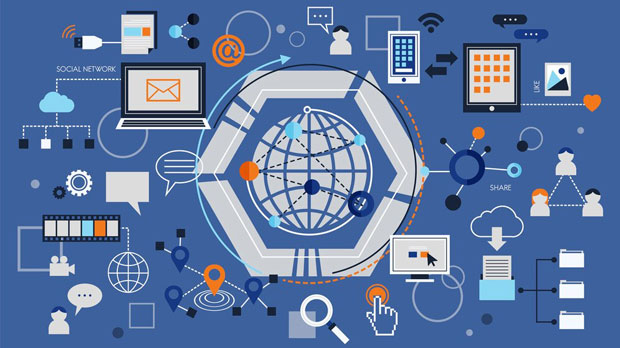In today's digital landscape, proxies play a significant role in providing users with anonymity, privacy, and bypassing geo-restricted content. Proxies come in two main types: free proxies and paid proxies. While both serve similar functions, the security and risks associated with them differ significantly. Free proxies, though easily accessible and cost-effective, come with potential security flaws and reliability issues. On the other hand, paid proxies offer better security features, customer support, and overall performance but at a cost. This article will explore the security differences between free and paid proxies, examining their risks and how they impact users. Introduction to ProxiesProxies act as intermediaries between users and the internet. They enable users to mask their IP addresses, ensuring that online activities are anonymous. Free proxies are typically offered by various websites, often with the promise of maintaining user privacy at no cost. Paid proxies, on the other hand, are provided by professional services that charge users a fee for access to their proxy servers.The major difference between the two lies in their reliability, security, and the level of service provided. Free proxies might seem attractive due to their zero cost, but their security flaws can expose users to significant risks. Paid proxies, however, often provide better encryption, more reliable connections, and improved data privacy.Security Concerns with Free ProxiesLack of EncryptionOne of the major security issues with free proxies is the lack of encryption. Most free proxy services do not encrypt users' internet traffic, leaving them vulnerable to man-in-the-middle attacks. In such attacks, cybercriminals can intercept and manipulate data being transmitted between the user and the proxy server, potentially exposing sensitive information such as passwords, financial details, or personal data.Malicious IntentFree proxies are often hosted on insecure or untrusted servers. Many of these proxies are run by unknown entities or individuals who may have malicious intentions. They can use free proxies to collect data, monitor browsing habits, and even inject malware or adware into the user's system. As these proxies are publicly available, their users become prime targets for cybercriminals looking to exploit weaknesses.Limited Performance and ReliabilityFree proxies often come with bandwidth limitations, meaning slower browsing speeds and the likelihood of frequent disconnections. Users may not be able to rely on these proxies for long sessions or for high-performance activities such as streaming or online gaming. The risk of connection drops increases when users depend on free proxies, which could interrupt essential tasks or expose them to further security risks when the proxy fails to secure their session properly.Advantages of Paid ProxiesImproved Encryption and PrivacyPaid proxies generally offer superior encryption methods, such as SSL/TLS encryption, which protects data from unauthorized access. With these added layers of security, users can be assured that their online activities remain private, even from the proxy service provider itself. The use of advanced encryption standards ensures that data transmitted over paid proxies is highly secure and nearly impossible to intercept.Reliable and Fast ConnectionsPaid proxy providers offer higher reliability and faster speeds compared to free proxies. They have better infrastructure in place to support a larger number of simultaneous users without compromising performance. Whether for casual browsing or high-demand activities like video streaming, paid proxies provide a stable connection with minimal lag or downtime, reducing the risk of security issues caused by poor connections.Dedicated Support and MonitoringOne of the key advantages of paid proxies is the availability of customer support. Professional proxy services usually provide 24/7 support to help users with issues like server downtime, connectivity problems, or troubleshooting. Additionally, paid services often have monitoring systems in place to detect and respond to suspicious activity, offering an added layer of security.Risks Associated with Paid ProxiesVarying Quality Among ProvidersNot all paid proxies are created equal. Some services may claim to offer secure and reliable connections but fail to meet expectations. Users need to carefully research and choose reputable providers to ensure they get the level of security they require. Poor-quality paid proxies might still have security flaws that could expose users to cyberattacks or data leaks.Cost ConsiderationsThe cost of paid proxies can be a significant factor for users. While the added security and reliability are valuable, the price may not be justifiable for casual or non-commercial users. Furthermore, some services may lock users into long-term contracts, which could be inconvenient if their needs change or if they are dissatisfied with the service.Free Proxies vs Paid Proxies: Risk ComparisonData Privacy RisksWhen comparing the risks associated with free and paid proxies, data privacy is a significant concern. Free proxies are more likely to compromise user privacy due to the absence of encryption and the potential for tracking or data collection. In contrast, paid proxies are often more trustworthy and safeguard user data through encryption and privacy policies. However, it's essential to note that some paid providers might still collect user data, so it's crucial to review their privacy policy before making a decision.Cybersecurity RisksFree proxies pose a higher cybersecurity risk since they are frequently used for malicious activities. Hackers and cybercriminals often exploit free proxy services to launch attacks or harvest sensitive information. Paid proxies, on the other hand, offer better protection against cyber threats, reducing the risk of falling victim to such attacks. However, as mentioned earlier, not all paid proxy services are free from risks, so it's vital to choose a reputable provider.Reliability and Legal RisksFree proxies often come with unreliable service and lack proper maintenance, leading to service interruptions that could expose users to security vulnerabilities. In contrast, paid proxies are generally more reliable, offering continuous service and better uptime. However, users should also consider the legal implications of using proxies, especially in regions where using proxies for certain activities might violate local laws or terms of service agreements.When choosing between free and paid proxies, users must weigh the security risks and benefits associated with each. Free proxies offer a low-cost solution but come with significant drawbacks in terms of encryption, reliability, and privacy. Paid proxies, while more expensive, provide a much higher level of security, encryption, and customer support. Ultimately, the choice depends on the user's needs and how much they are willing to invest in ensuring their online privacy and security.While free proxies may suffice for basic tasks, they should be avoided for activities requiring high levels of security, such as online banking, shopping, or accessing sensitive information. For users who prioritize privacy and reliability, paid proxies offer a more secure, long-term solution.
Nov 10, 2025