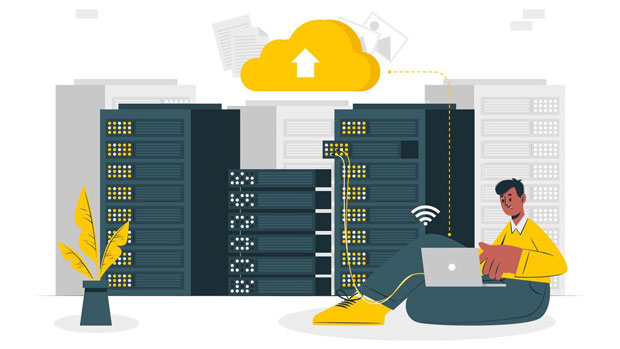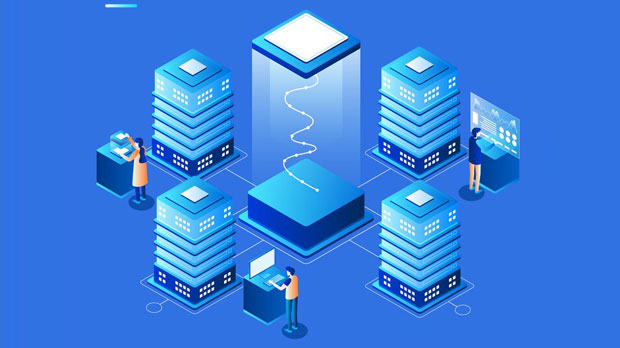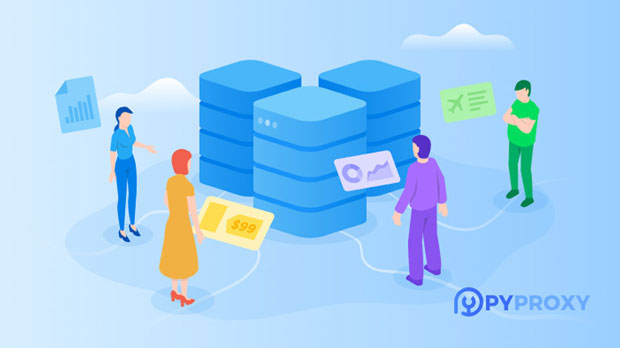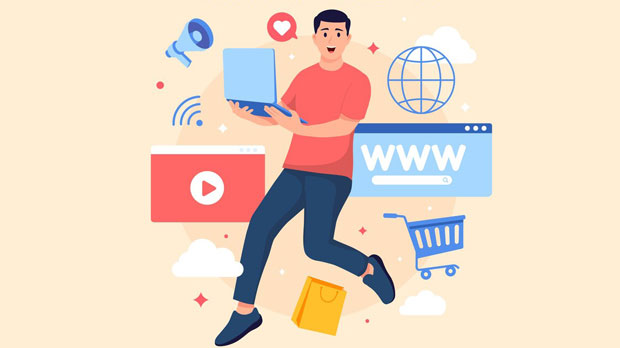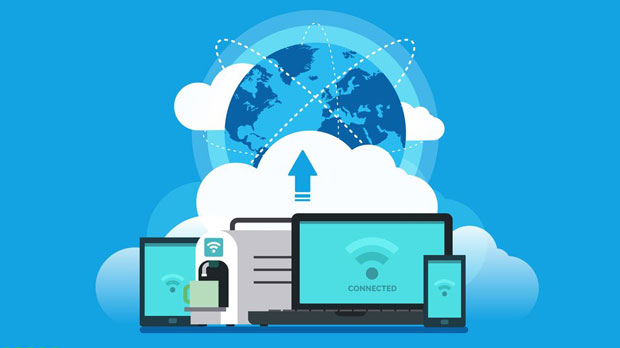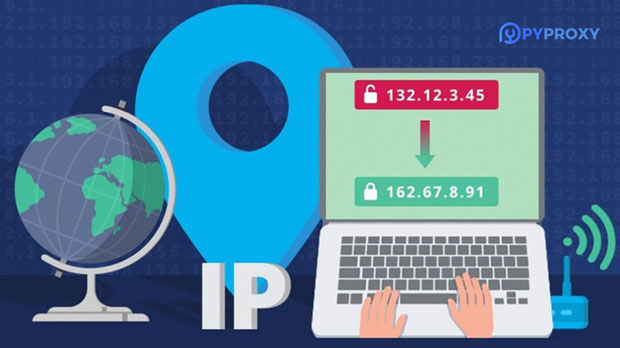In today's fast-paced digital landscape, the integrity and security of data are paramount for any organization. Paid proxies, which are a critical part of the enterprise data infrastructure, have emerged as essential tools for maintaining privacy, protecting data from cyber threats, and ensuring smooth business operations. These proxies act as intermediaries between end-users and the internet, masking the identity and location of businesses. By offering enhanced security and enabling organizations to overcome geographical restrictions, paid proxies play an integral role in facilitating efficient data management and streamlining operations. This article delves into the strategic role of paid proxies within enterprise data infrastructure, exploring their multiple benefits, applications, and how businesses can optimize their use for operational excellence. The Significance of Paid Proxies in Enterprise Data InfrastructurePaid proxies are more than just a tool for bypassing geo-restrictions. They form a cornerstone of secure data infrastructure by offering robust privacy, enhanced security, and the ability to manage large-scale data collection operations. They provide businesses with an extra layer of protection against online threats such as cyber-attacks, hacking attempts, and data breaches, which are ever-present in today's digital world. The ability to use a proxy to hide the IP address of a company ensures that critical information about its operations and infrastructure remains protected from prying eyes.Moreover, paid proxies allow businesses to scale their digital marketing efforts, conduct competitor analysis, and streamline web scraping activities without risking data exposure. In the broader context of enterprise data infrastructure, they contribute to the seamless flow of operations, enable access to diverse markets, and offer real-time data management capabilities, making them a vital element in modern enterprises' technological strategies.Enhancing Data Security with Paid ProxiesData security is one of the primary concerns of organizations that operate in a digital environment. Paid proxies help secure sensitive information by acting as a buffer between the organization's internal networks and external threats. By redirecting internet traffic through secure proxy servers, businesses can ensure that their data remains encrypted and protected from potential breaches.For businesses, especially those in industries dealing with sensitive data like healthcare, finance, or e-commerce, paid proxies are invaluable tools for maintaining compliance with regulations such as GDPR, HIPAA, or PCI DSS. These regulations demand that businesses safeguard customer data and prevent unauthorized access. Paid proxies enable secure browsing and communication by masking IP addresses, ensuring that hackers and other malicious entities cannot access confidential business information.Additionally, paid proxies offer businesses an easy way to detect and prevent fraud. For example, financial institutions can use proxies to analyze user behavior and detect fraudulent activities. Similarly, e-commerce platforms can use proxies to prevent fake reviews and fraudulent transactions, ensuring that only legitimate customer activities are captured.Overcoming Geographical Restrictions and Enhancing Global AccessOne of the core benefits of paid proxies is their ability to overcome geographical restrictions imposed by governments, corporations, or service providers. Enterprises often face limitations when accessing information or services in certain regions due to geographical blocks. This is particularly relevant for businesses that operate internationally and need to access data from various global markets.Paid proxies can help businesses circumvent these geo-restrictions by providing IP addresses from different regions or countries. By using proxies from a diverse set of locations, companies can access and analyze information from all over the world. This is particularly useful for businesses conducting market research, competitor analysis, or digital marketing campaigns targeting audiences in different regions.For instance, if a company is launching a new product in a specific market, they can use paid proxies to test local search results, monitor regional social media trends, and understand consumer preferences in that market. With the ability to simulate local browsing behavior, businesses can ensure that their strategies are relevant and adapted to each target region.Optimizing Data Collection and Web Scraping with Paid ProxiesWeb scraping, or the extraction of large sets of data from websites, is a critical operation for many businesses. Whether it's gathering competitive intelligence, analyzing market trends, or collecting data for research, web scraping provides valuable insights. However, conducting large-scale web scraping operations can quickly trigger anti-bot measures, blocking the company's IP address and hindering further data collection efforts.Paid proxies solve this issue by allowing businesses to rotate IP addresses frequently during web scraping operations. This ensures that the company’s scraping activities are not detected and blocked by the target websites. Additionally, proxies make it easier for organizations to access data from various regions, ensuring that the information they gather is comprehensive and representative of the global landscape.Using paid proxies in web scraping not only improves efficiency but also allows businesses to gather real-time data from websites without facing restrictions. This data can be used for various purposes, from pricing analysis to customer sentiment analysis, enabling businesses to make informed decisions based on up-to-date information.Streamlining Business Operations and Enhancing AutomationAnother strategic role of paid proxies in enterprise data infrastructure is in automating business processes. By utilizing proxies, organizations can streamline their operations, enabling them to scale and respond to changing market conditions quickly. Paid proxies are particularly useful for automating tasks that require multiple internet sessions, such as product testing, data aggregation, and even social media management.Automation platforms can integrate proxies to ensure that businesses can perform bulk operations without facing restrictions or slowdowns due to IP blocking or rate-limiting. This boosts productivity by allowing businesses to complete tasks that would otherwise require manual intervention.For example, companies involved in online marketing may use paid proxies to manage social media accounts, schedule posts, and perform analytics without the risk of being blocked or flagged for excessive activity. Similarly, businesses engaged in online shopping can use proxies to ensure smooth and secure purchasing processes, even during high-traffic events like sales or product launches.Cost-Effectiveness and Scalability of Paid ProxiesWhile paid proxies come at a cost, their value far outweighs the investment for many businesses. The scalability of paid proxies makes them an attractive option for companies looking to expand their digital footprint. As businesses grow, they often need to access more data, expand their marketing efforts, or enhance their security measures. Paid proxies can scale alongside a company's operations, providing the necessary resources without the need for major infrastructure changes.By leveraging paid proxies, businesses can minimize their operational costs by reducing the need for additional IT infrastructure. For example, companies can avoid investing in costly security measures or additional servers by utilizing proxies to ensure data privacy and protect their internal networks.In conclusion, paid proxies offer significant strategic value in modern enterprise data infrastructure. They play a pivotal role in enhancing security, enabling data collection, overcoming geo-restrictions, and streamlining operations. As digital landscapes continue to evolve, businesses must leverage these tools to stay competitive and ensure the integrity and efficiency of their data-driven strategies.
Nov 10, 2025