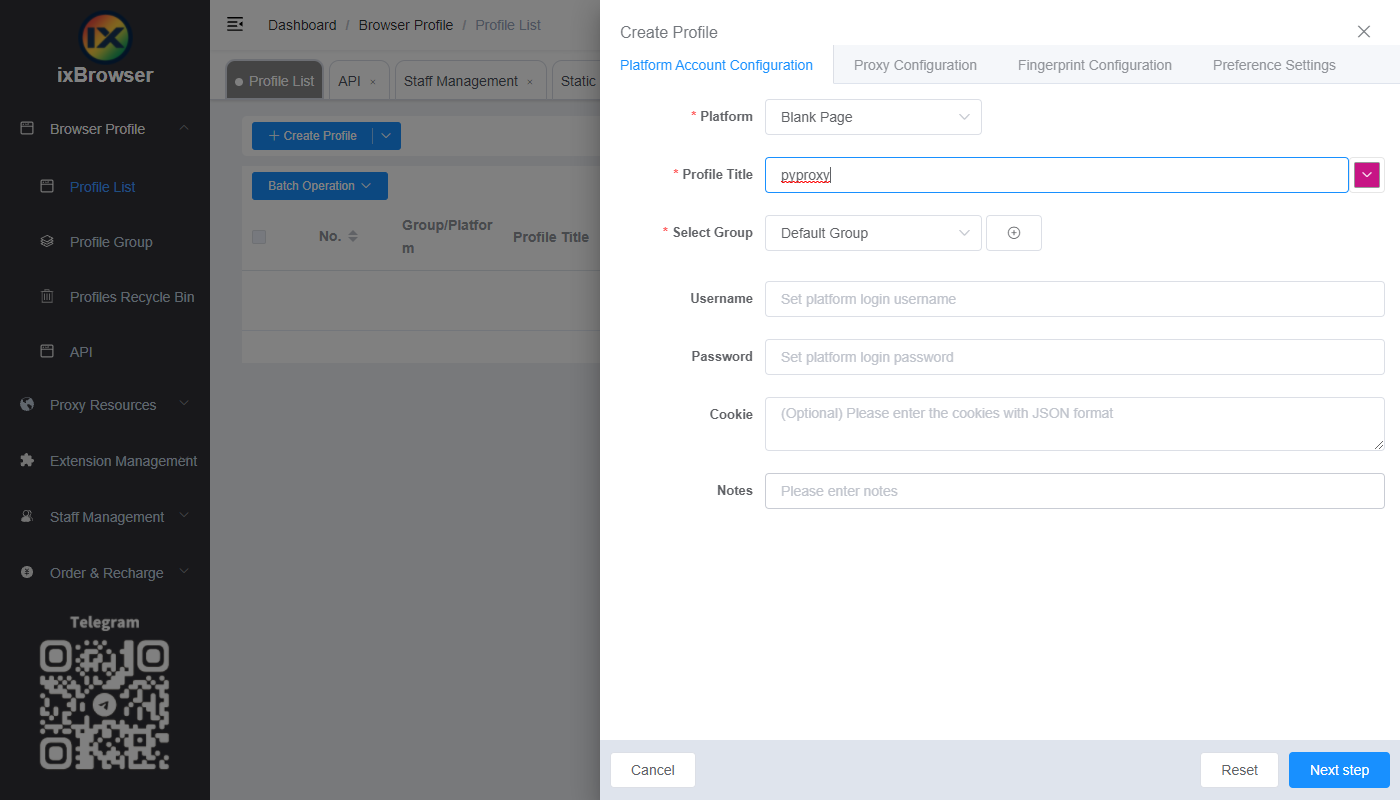Deploying a scalable HTTP proxy cluster using Docker
Deploying a scalable HTTP proxy cluster using Docker allows businesses and developers to efficiently manage large amounts of web traffic while ensuring optimal performance and scalability. Docker provides a containerization solution that simplifies the management of the proxy servers in a clustered environment. This approach allows for better resource utilization, easier maintenance, and improved fault tolerance. In this article, we will explore how Docker can be leveraged to deploy a scalable HTTP proxy cluster, its advantages, and the best practices for setting it up and maintaining it effectively. Introduction to HTTP Proxy and DockerAn HTTP proxy is an intermediary server that sits between clients and the web, forwarding client requests to the web servers and returning the responses. The proxy server can provide various benefits such as load balancing, enhanced security, anonymity, and improved performance. It is particularly useful when managing high-volume traffic or when geographical distribution is required.Docker, on the other hand, is a containerization platform that enables applications to run in isolated environments called containers. These containers are lightweight and portable, ensuring that applications can run consistently across different environments. Docker's flexibility allows it to be an excellent choice for deploying scalable HTTP proxy clusters, making it easier to scale, manage, and maintain these clusters.Benefits of Using Docker for HTTP Proxy Clusters1. ScalabilityOne of the key benefits of deploying an HTTP proxy cluster using Docker is scalability. As web traffic increases, businesses need to ensure that their proxy servers can handle the load. Docker makes it easy to scale the proxy cluster horizontally by adding new containers to meet growing demand. Docker Swarm or Kubernetes can manage the orchestration of these containers, ensuring that they are distributed across multiple machines and balanced properly.2. Efficient Resource ManagementDocker containers are lightweight compared to traditional virtual machines, allowing for more efficient use of system resources. This efficiency reduces hardware costs and ensures that the proxy servers run optimally. Docker also offers fine-grained control over resource allocation, such as CPU, memory, and disk space, which is crucial in a high-traffic environment.3. Simplified MaintenanceWith Docker, each proxy server runs in its own isolated container. This isolation simplifies the process of updating and maintaining the system. When an update is required, the affected container can be replaced without impacting the rest of the cluster. Additionally, Docker's built-in versioning system ensures that the correct version of the proxy server is always running.4. Fault Tolerance and High AvailabilityBy deploying multiple proxy servers across different containers, Docker ensures that the system remains highly available even if one or more containers fail. Docker's built-in health checks and monitoring tools can automatically detect failures and restart the affected containers, maintaining the stability of the proxy cluster.5. SecurityDocker provides several security features that enhance the security of the HTTP proxy cluster. Each container runs in an isolated environment, reducing the risk of a security breach affecting the entire system. Additionally, Docker allows for fine-grained control over network configurations, ensuring that sensitive data is protected during transit.Designing a Scalable HTTP Proxy Cluster with Docker1. Choosing the Right Proxy Server SoftwareThe first step in deploying an HTTP proxy cluster is selecting the right proxy server software. There are several options available, including open-source solutions like Squid, HAProxy, and Nginx. Each of these solutions has its own strengths and weaknesses, so it’s important to choose the one that best suits your needs in terms of performance, security, and flexibility.2. Setting Up Docker ContainersOnce the proxy server software is selected, the next step is to set up Docker containers for each instance of the proxy server. Docker provides a simple way to define and configure containers using Dockerfiles. A Dockerfile contains instructions on how to build the container, including installing the proxy server software and configuring it to work with the desired settings.3. Orchestrating the Cluster with Docker Swarm or KubernetesIn order to scale the HTTP proxy cluster, you will need to use an orchestration tool such as Docker Swarm or Kubernetes. These tools manage the deployment, scaling, and monitoring of Docker containers across a cluster of machines. Docker Swarm is easier to set up and is ideal for smaller clusters, while Kubernetes is more powerful and suited for large-scale deployments.4. Configuring Load BalancingTo ensure that traffic is distributed evenly across the proxy servers, load balancing is an essential component of the cluster. Docker makes it easy to set up load balancing with tools like HAProxy or Nginx, which can distribute incoming HTTP requests among multiple proxy server containers based on various algorithms such as round-robin, least connections, or IP hash.5. Monitoring and LoggingEffective monitoring and logging are essential for maintaining the health of the HTTP proxy cluster. Docker provides several monitoring tools, such as Docker stats and third-party tools like Prometheus and Grafana, which allow you to track the performance and resource usage of the containers. Additionally, setting up centralized logging with tools like ELK Stack (Elasticsearch, Logstash, and Kibana) can help you identify and troubleshoot issues in real-time.Best Practices for Maintaining the HTTP Proxy Cluster1. Automate Deployment and ScalingAutomating the deployment and scaling of Docker containers ensures that the proxy cluster can respond to changes in traffic volume without manual intervention. Docker Compose can be used to define multi-container applications, while tools like Jenkins or GitLab CI can automate the process of deploying new containers or updating existing ones.2. Regularly Update and Patch ContainersKeeping the proxy server containers up to date is crucial for security and performance. Regularly checking for updates and patches for the proxy server software and other dependencies will ensure that your system remains secure and efficient.3. Implement Network SegmentationNetwork segmentation is a security best practice that involves dividing the network into smaller subnets. By segmenting the network, you can isolate sensitive components, such as the database or internal services, from the public-facing proxy servers. Docker provides tools to define network policies and ensure secure communication between containers.4. Perform Regular BackupsWhile Docker provides a robust system for managing containers, it is still important to perform regular backups of your configuration files and container data. Backups ensure that you can quickly restore your proxy cluster in case of a failure or disaster.Deploying a scalable HTTP proxy cluster using Docker provides several advantages, including improved scalability, resource management, fault tolerance, and security. By leveraging Docker's containerization capabilities and orchestration tools like Docker Swarm or Kubernetes, businesses can efficiently handle high volumes of web traffic while maintaining optimal performance. Following best practices such as automating deployment, regular updates, and network segmentation ensures the continued success and security of the proxy cluster, making it an invaluable tool for modern web infrastructure.
![arrow]()