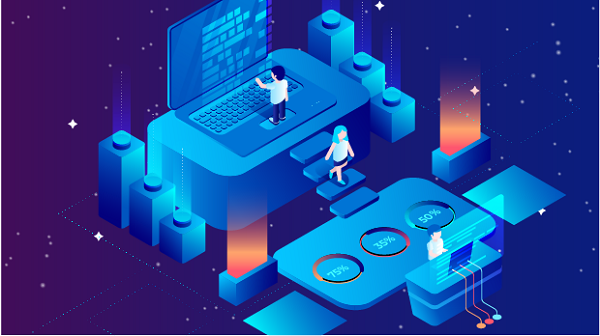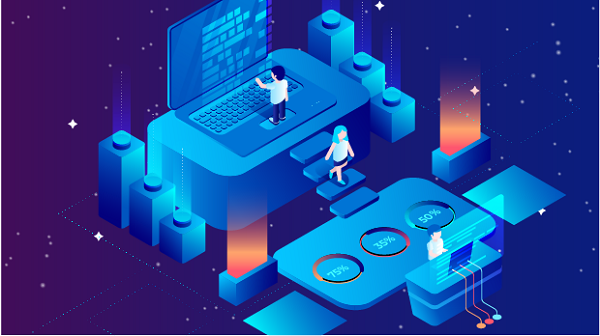
In an era where online privacy and security are of utmost importance, many users turn to proxy servers to enhance their browsing experience. Among the various types of proxies available, SOCKS5 proxies stand out due to their versatility and efficiency. This article will guide you through the process of setting up a SOCKS5 proxy server address, explaining its benefits, how to configure it across different applications, and troubleshooting common issues.
What is SOCKS5?
SOCKS5 (Socket Secure version 5) is a networking protocol that routes network packets between a client and a server through a proxy server. Unlike HTTP proxies, which only handle web traffic, SOCKS5 can manage any type of traffic, including TCP and UDP. This makes it suitable for a wide range of applications, such as web browsing, gaming, and file sharing.
Key Features of SOCKS5
1. Protocol Flexibility: SOCKS5 supports multiple protocols, allowing it to handle various types of internet traffic.
2. User Authentication: It provides secure authentication methods, ensuring that only authorized users can access the proxy server.
3. UDP Support: SOCKS5 can handle both TCP and UDP traffic, making it ideal for applications that require real-time communication, such as gaming and video streaming.
4. IPv6 Compatibility: It supports IPv6, ensuring compatibility with modern internet standards.
Why Use a SOCKS5 Proxy?
Using a SOCKS5 proxy server comes with numerous advantages:
1. Enhanced Privacy: By masking your IP address, SOCKS5 proxies help protect your identity online.
2. Bypassing Geo-Restrictions: They allow users to access content that may be restricted in certain geographical locations.
3. Improved Security: SOCKS5 proxies can help encrypt your internet traffic, providing an additional layer of security.
4. Better Performance: These proxies can optimize traffic and reduce latency, improving overall internet speed.
How to Set Up a SOCKS5 Proxy Server Address
Setting up a SOCKS5 proxy server address involves several steps, including obtaining the necessary information and configuring your applications. Here’s a detailed guide to help you through the process.
Step 1: Obtain SOCKS5 Proxy Information
Before you can set up a SOCKS5 proxy, you need to gather the following information:
- Proxy Address: This is the IP address or hostname of the SOCKS5 proxy server.
- Port Number: This is the port through which the proxy server communicates (typically 1080 for SOCKS5).
- Username and Password (if required): Some SOCKS5 proxies require authentication, so you’ll need valid credentials.
You can obtain this information from various sources:
- Proxy Provider Services: Many companies offer SOCKS5 proxy services for a fee, providing reliable and secure proxies.
- Free Proxy Lists: Websites often compile lists of free SOCKS5 proxies, but be cautious, as these can be unreliable and insecure.
- Community Forums: Online forums may have users sharing SOCKS5 proxy addresses.
Step 2: Configuring SOCKS5 Proxy in Different Applications
Once you have the necessary information, you can configure your applications to use the SOCKS5 proxy. Below are instructions for some common applications and operating systems.
1. Web Browsers
Google Chrome
1. Open Chrome and click on the three vertical dots in the upper right corner to open the menu.
2. Select Settings.
3. Scroll down and click on Advanced.
4. Under the System section, click on Open your computer’s proxy settings.
5. In the proxy settings window, select Manual proxy setup.
6. Enable the Use a proxy server toggle.
7. Enter the SOCKS5 proxy address in the Address field.
8. Enter the port number in the Port field (default is 1080).
9. Click Save.
Mozilla Firefox
1. Open Firefox and click on the three horizontal lines in the upper right corner to open the menu.
2. Select Options.
3. Scroll down to the Network Settings section and click on Settings.
4. Choose Manual proxy configuration.
5. In the SOCKS Host field, enter the proxy address.
6. Enter the port number next to it.
7. Select SOCKS v5.
8. Click OK to save your settings.
2. Windows Operating System
1. Open Settings and go to Network & Internet.
2. Click on Proxy in the left sidebar.
3. Under Manual proxy setup, toggle the switch to On.
4. Enter the SOCKS5 proxy address in the Address field.
5. Enter the port number in the Port field.
6. Click Save.
3. macOS Operating System
1. Open System Preferences and select Network.
2. Choose the network interface you are using (e.g., Wi-Fi or Ethernet).
3. Click on Advanced.
4. Go to the Proxies tab.
5. Check the box for SOCKS Proxy.
6. Enter the SOCKS5 proxy address and port number.
7. Click OK and then Apply.
Step 3: Testing Your SOCKS5 Proxy Connection
After configuring your application to use the SOCKS5 proxy, it’s essential to test the connection to ensure it’s working correctly. You can do this by visiting a website that displays your IP address, such as [whatismyip.com](https://www.whatismyip.com). If the proxy is functioning correctly, the displayed IP address should be different from your original IP address.
Step 4: Troubleshooting Common Issues
If you encounter issues while using a SOCKS5 proxy, consider the following troubleshooting steps:
1. Check Proxy Settings: Ensure that you have entered the correct proxy address and port number.
2. Test with Different Applications: If one application is not working, try using the proxy with another application to see if the issue persists.
3. Firewall Settings: Ensure that your firewall is not blocking the SOCKS5 proxy connection.
4. Proxy Status: If using a free proxy, it may be offline or unreliable. Consider switching to a different proxy address.
Step 5: Advanced Configuration (Optional)
For advanced users, additional configurations may enhance your SOCKS5 proxy experience:
- Authentication: If your proxy requires authentication, ensure that you enter your username and password in the appropriate fields in your application’s proxy settings.
- Proxy Chains: Some users may want to use multiple proxies in a chain for added security. This requires specialized software and configurations.
- VPN vs. SOCKS5: Consider whether you need a VPN in addition to a SOCKS5 proxy. While both enhance privacy, they serve different purposes. A VPN encrypts all your internet traffic, while a SOCKS5 proxy only routes specific application traffic.
Security Considerations
While SOCKS5 proxies offer enhanced privacy, it’s essential to be aware of potential security risks:
1. Data Exposure: Free proxies may log your data or expose you to malware. Always choose reputable proxy providers.
2. No Encryption: SOCKS5 proxies do not inherently encrypt your traffic. For sensitive activities, consider using a VPN in conjunction with the SOCKS5 proxy.
3. Malicious Proxies: Be cautious of proxies that may be set up to capture your data. Stick to trusted sources.
Conclusion
Setting up a SOCKS5 proxy server address can significantly enhance your online privacy and allow you to bypass geographical restrictions. By following the steps outlined in this article, you can effectively configure your applications to use a SOCKS5 proxy, ensuring a secure and efficient browsing experience. Whether you are looking to protect your identity, access restricted content, or improve your internet performance, a SOCKS5 proxy can be a valuable tool in your online toolkit. Always remember to choose reliable proxy providers and stay informed about the best practices for maintaining your online security.