



How to find your router's IP address and change it if necessary
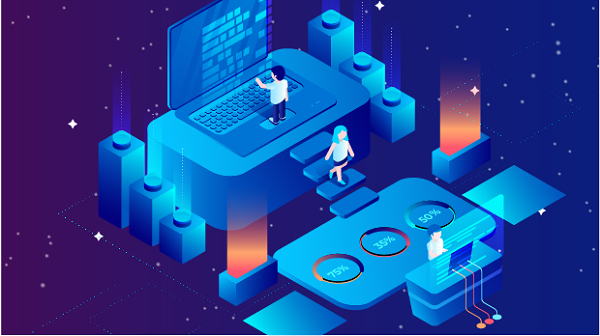
If you are wondering how to find out your router's IP address or how to change it, you've come to the right place. In this blog post, we will explore the basics of router IP addresses, how to locate your router's IP address, and how to change it if necessary.
What is a Router IP Address?
First, let's clarify what we mean by a router IP address. Every device connected to a network, whether it's a computer, smartphone, or a printer, has an IP address. This unique identifier allows devices to communicate with each other within the network.
A router is a device that forwards data packets between computer networks. It acts as the gateway between your local network and the internet. In the context of a router, the term "router IP address" typically refers to the IP address assigned to the router itself.
How to Find Your Router's IP Address
Now that we understand what a router IP address is, let's discuss how to find it. There are several methods to locate your router's IP address, and we will cover a few of the most common ones.
1. Using Command Prompt (Windows)
If you are using a Windows computer, you can use the Command Prompt to find your router's IP address. Follow these steps:
- Press the Windows key + R to open the Run dialog box.
- Type "cmd" and press Enter to open the Command Prompt.
- In the Command Prompt window, type "ipconfig" and press Enter.
- Look for the "Default Gateway" under the section related to your network connection. The number next to it is your router's IP address.
2. Using Network Preferences (Mac)
For Mac users, you can find your router's IP address through Network Preferences. Here's how:
- Click on the Apple menu and select "System Preferences."
- Click on "Network."
- Select your active network connection from the list on the left.
- Click on the "Advanced" button.
- Go to the "TCP/IP" tab. The router's IP address will be listed next to "Router."
3. Checking the Router Label
Another simple method is to check the label on your router. Many routers have the default IP address printed on a label attached to the device. Look for terms like "Default Gateway" or "Router IP Address" on the label.
How to Change Your Router's IP Address
In some cases, you may need to change your router's IP address. This could be due to network conflicts, security reasons, or other specific requirements. Here's how you can change your router's IP address:
1. Access Your Router's Admin Panel
To change your router's IP address, you will need to access its admin panel. You can do this by entering the current IP address of your router into a web browser. This will take you to the router's login page, where you will need to enter your username and password.
2. Navigate to Network Settings
Once you have logged into the admin panel, navigate to the network settings or LAN settings section. Look for an option related to "IP Address," "LAN IP," or "Router Settings."
3. Change the IP Address
In the network settings, you should find an option to change the router's IP address. Enter the new IP address that you want to assign to your router. Make sure that the new address is within the acceptable range for your network.
4. Save and Reboot
After entering the new IP address, save the changes and reboot your router. This will apply the new IP address settings.
It's important to note that changing your router's IP address can temporarily disrupt your network connection, so it's best to do this during a time when network usage is low.
Final Thoughts
Understanding how to find and change your router's IP address is an essential skill for managing your home or office network. Whether you need to troubleshoot network issues or customize your network settings, knowing how to locate and modify your router's IP address can be incredibly useful.
Remember that changing your router's IP address should be done with caution and only when necessary. If you are unsure about making changes to your router's settings, it's always best to consult the user manual or seek assistance from a knowledgeable professional.
By following the steps outlined in this blog post, you can confidently locate and, if needed, change your router's IP address with ease.





















































