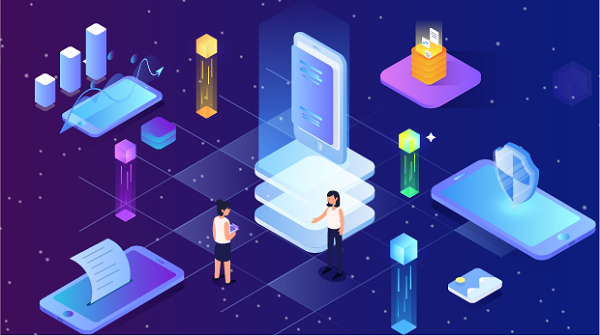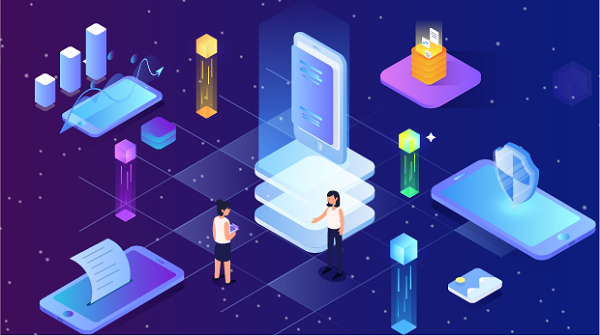
In an era where online privacy and security are of utmost importance, many users are turning to proxy servers to protect their identities and bypass restrictions. Among the various types of proxies available, SOCKS5 has emerged as a popular choice due to its versatility and performance. This article will explain what a SOCKS5 proxy server is, how to set it up, and how to use it effectively.
What is a SOCKS5 Proxy Server?
SOCKS stands for "Socket Secure," and SOCKS5 is the most recent version of this protocol. Unlike HTTP proxies, which only handle web traffic, SOCKS5 can route any type of traffic, including email, file transfers, and peer-to-peer connections. This flexibility makes SOCKS5 an ideal solution for users looking to secure their internet connections.
Key Features of SOCKS5
1. Protocol Agnosticism: SOCKS5 can handle various types of traffic, making it suitable for different applications beyond web browsing.
2. Enhanced Security: It supports authentication methods, allowing users to secure their connections with usernames and passwords.
3. Improved Performance: SOCKS5 can manage multiple connections simultaneously, leading to better performance and reduced latency.
4. Bypassing Restrictions: Users can bypass geographical restrictions, accessing content that may be blocked in their region.
Benefits of Using a SOCKS5 Proxy Server
Using a SOCKS5 proxy server offers several advantages:
1. Increased Privacy: By masking your real IP address, SOCKS5 proxies help protect your identity online, especially on public networks.
2. Access to Restricted Content: SOCKS5 proxies can help users bypass geo-restrictions, allowing access to streaming services, social media, and other websites that may be blocked in specific regions.
3. Improved Security: With the rise of cyber threats, using a SOCKS5 proxy can add an extra layer of security, particularly when accessing sensitive information or making transactions.
4. Better Speed and Performance: SOCKS5 proxies can provide faster connections than traditional proxies, enhancing the overall user experience.
How to Set Up a SOCKS5 Proxy Server
To use a SOCKS5 proxy server, you can either set up your own server or connect to an existing one. Below, we’ll explore both methods.
Method 1: Setting Up Your Own SOCKS5 Proxy Server
If you prefer to have complete control over your proxy server, you can set up your own SOCKS5 proxy using a Virtual Private Server (VPS). Here’s how to do it:
Step 1: Choose a VPS Provider
Select a VPS provider such as DigitalOcean, AWS, or Vultr. Create an account and set up a new server instance with your preferred Linux distribution (Ubuntu is commonly used).
Step 2: Install SOCKS5 Proxy Software
For this guide, we will use Dante as our SOCKS5 proxy server software. Follow these steps to install it on a Linux server:
1. Connect to Your Server: Use SSH to connect to your server.
```bash
ssh username@your_server_ip
```
2. Update Package Lists: Ensure your package lists are up to date.
```bash
sudo apt update
```
3. Install Dante: Install the Dante server package.
```bash
sudo apt install dante-server
```
Step 3: Configure Dante
1. Edit the Configuration File: Open the configuration file located at `/etc/danted.conf` using a text editor.
```bash
sudo nano /etc/danted.conf
```
2. Basic Configuration: Replace the contents with the following basic configuration:
```plaintext
logoutput: stderr
internal: <your_server_ip> port = 1080
external: <your_server_ip>
method: username none
user.privileged: root
user.unprivileged: nobody
client pass {
from: 0.0.0.0/0 to: 0.0.0.0/0
log: connect disconnect
}
sock pass {
from: 0.0.0.0/0 to: 0.0.0.0/0
log: connect disconnect
}
```
3. Save and Exit: Save the changes and exit the text editor.
Step 4: Start the SOCKS5 Proxy Server
1. Start the Dante Service: Use the following command to start the Dante service.
```bash
sudo systemctl start danted
```
2. Enable on Boot: To ensure that the service starts on boot, run:
```bash
sudo systemctl enable danted
```
Method 2: Connecting to an Existing SOCKS5 Proxy Server
If you have access to an existing SOCKS5 proxy server, you can connect to it easily from your device. Here’s how to do it:
Step 1: Install Proxy Tools
You may need to install tools that can help you connect to a SOCKS5 proxy. One popular tool is `proxychains`, which allows you to run any command through a proxy.
1. Install Proxychains:
```bash
sudo apt install proxychains
```
Step 2: Configure Proxychains
1. Edit the Configuration File: Open the configuration file located at `/etc/proxychains.conf`.
```bash
sudo nano /etc/proxychains.conf
```
2. Add Your SOCKS5 Proxy: At the end of the file, add your SOCKS5 proxy details:
```plaintext
socks5 <proxy_ip> <proxy_port>
```
Replace `<proxy_ip>` and `<proxy_port>` with the actual IP address and port of your SOCKS5 proxy server.
3. Save and Exit: Save the changes and exit the text editor.
Step 3: Using Proxychains
To run a command through the SOCKS5 proxy, simply prepend `proxychains` to your command. For example, to use `curl` to access a website:
```bash
proxychains curl http://example.com
```
How to Use SOCKS5 Proxy in Applications
Many applications support SOCKS5 proxies directly, allowing you to configure them without additional tools. Here are some common applications and how to set up SOCKS5 proxies in them:
Web Browsers
Google Chrome
1. Open Chrome and go to Settings.
2. Scroll down and click on "Advanced."
3. Under "System," click on "Open your computer’s proxy settings."
4. In the Proxy settings window, select "Manual proxy configuration."
5. Enter the SOCKS5 proxy IP and port.
6. Save the settings.
Firefox
1. Open Firefox and go to Options.
2. Scroll down to "Network Settings" and click on "Settings."
3. Select "Manual proxy configuration."
4. Enter the SOCKS5 proxy IP and port.
5. Ensure "Proxy DNS when using SOCKS v5" is checked.
6. Click "OK" to save the settings.
Torrent Clients
Many torrent clients, such as qBittorrent or uTorrent, allow you to configure SOCKS5 proxies directly in their settings.
1. Open your torrent client and go to the settings/preferences.
2. Look for the "Connection" or "Network" section.
3. Enter the SOCKS5 proxy IP and port.
4. Select the appropriate proxy type (SOCKS5).
5. Save the settings.
Command-Line Applications
For command-line applications, you can use `proxychains` as mentioned earlier or configure them to use the SOCKS5 proxy directly if they support it.
Testing Your SOCKS5 Proxy Connection
After setting up your SOCKS5 proxy, it’s essential to test the connection to ensure it’s working correctly. You can do this by:
1. Using Curl: Run the following command to test the proxy:
```bash
proxychains curl --socks5 <proxy_ip>:<proxy_port> http://example.com
```
2. Checking Your IP Address: Visit a website like `whatismyip.com` to verify that your IP address reflects the SOCKS5 proxy server's IP.
Troubleshooting Common Issues
If you encounter problems while setting up or using a SOCKS5 proxy, consider the following troubleshooting tips:
1. Check Proxy Settings: Ensure that the IP address and port number are entered correctly in your configuration files.
2. Firewall Configuration: If you have a firewall on your proxy server, verify that it allows traffic on the SOCKS5 port (default is 1080).
3. Internet Connection: Confirm that your internet connection is active and stable.
4. Proxy Server Status: Make sure your SOCKS5 proxy server is running and reachable.
5. Application Compatibility: Some applications may not support SOCKS5 proxies directly. In such cases, consider using a VPN that supports SOCKS5.
Practical Applications of SOCKS5 Proxy Servers
1. Bypassing Geo-Restrictions: SOCKS5 proxies allow users to access content that may be restricted in their region, such as streaming services.
2. Enhanced Privacy: Users can mask their IP addresses, enhancing their online anonymity.
3. Secure Data Transfers: SOCKS5 proxies can be used to secure data transfers between clients and servers, making them useful for businesses.
Conclusion
Using a SOCKS5 proxy server can significantly enhance your online privacy, security, and overall internet experience. Whether you choose to set up your own server or connect to an existing one, SOCKS5 proxies offer a flexible and powerful solution for a variety of applications. By following the steps outlined in this guide, you can effectively utilize a SOCKS5 proxy server to enjoy a safer and more unrestricted online experience.