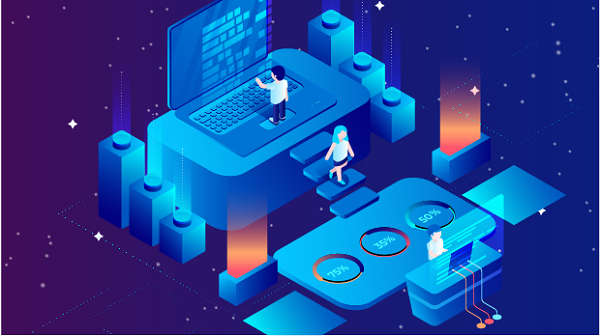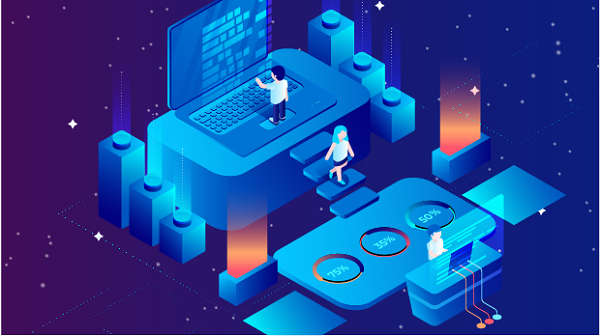
In an increasingly interconnected world, the need for online privacy and access to geo-restricted content has led many users to utilize IP proxies. An IP proxy can mask your real IP address, allowing you to appear as if you are browsing from a different location. This can be particularly useful for accessing region-specific services, such as streaming platforms, social media, or websites that may be restricted in your actual location. In this article, we will explore how to fix your IP proxy to a specific city, ensuring that all your online activities appear to originate from that location.
Understanding IP Proxies
Before diving into the steps for fixing your IP proxy, it’s essential to understand what an IP proxy is and how it works. An IP proxy acts as an intermediary between your device and the internet. When you connect to a proxy server, it forwards your requests to the internet and returns the responses to you. This process masks your real IP address, making it appear as if you are browsing from the proxy server’s location.
Types of Proxies
1. Residential Proxies: These IP addresses are associated with real residential addresses. They are less likely to be flagged or blocked by websites.
2. Data Center Proxies: These are not tied to a physical address and are usually faster but can be more easily detected and blocked.
3. Geo-targeted Proxies: These proxies allow you to select an IP address from a specific city or region, making them ideal for accessing location-specific content.
Why Fix Your IP Proxy to a Specific City?
There are several reasons why you might want to fix your IP proxy to a specific city:
1. Accessing Local Content: Many streaming services offer different content libraries based on geographical location. By using a proxy from a specific city, you can access content that is only available in that area.
2. Testing Local Services: If you are a developer or a marketer, you may need to test how your website or service performs in different locations.
3. Avoiding Geo-Restrictions: Some websites restrict access based on location. Using a proxy from a specific city can help you bypass these restrictions.
Steps to Fix Your IP Proxy to a Specific City
Step 1: Choose a Reliable Proxy Provider
The first step in fixing your IP proxy to a specific city is selecting a reliable proxy provider. Look for services that offer:
- Geo-targeting Options: Ensure they allow you to choose proxies from specific cities.
- Good Reputation: Research reviews and testimonials to find a trustworthy provider.
- Variety of Proxy Types: Check if they offer residential, data center, or rotating proxies.
Step 2: Sign Up for an Account
Once you’ve chosen a proxy provider, sign up for an account. Most providers will require you to choose a subscription plan based on your needs. Pay attention to the features offered, such as the number of simultaneous connections, bandwidth limits, and the availability of city-specific proxies.
Step 3: Access the Proxy Dashboard
After creating your account, log in to the proxy provider’s dashboard. This is where you will manage your proxy settings and generate IP addresses.
Step 4: Select the Desired City
In the dashboard, look for options related to proxy generation or IP address selection. Most providers will have a section where you can specify the location of the proxy you want to use. Here’s how to do it:
1. Locate the Geo-Targeting Feature: Find the section that allows you to choose proxies based on geographical location.
2. Select the City: From the list of available cities, select the one you want to fix your proxy to. Some providers may allow you to narrow it down further to neighborhoods or regions within a city.
3. Generate the Proxy: Once you’ve selected the desired city, click on the button to generate or request the proxy. The provider will assign you an IP address from that location.
Step 5: Configure Your Device or Application
After obtaining the city-specific proxy IP address, the next step is to configure your device or application to use it. The process may vary depending on the browser or application you are using. Below are instructions for some common platforms.
For Web Browsers (Chrome, Firefox, Edge)
1. Open Browser Settings: Go to the settings or preferences menu of your browser.
2. Access Proxy Settings: Look for the network or connection settings where you can configure the proxy.
3. Enter Proxy Details: Input the IP address and port number provided by your proxy service.
4. Save Changes: Save the settings and restart your browser.
For Windows
1. Open Settings: Go to the Windows Settings by clicking on the Start menu and selecting the gear icon.
2. Network & Internet: Click on "Network & Internet."
3. Proxy: Select "Proxy" from the left sidebar.
4. Manual Proxy Setup: Under "Manual proxy setup," turn on "Use a proxy server." Enter the IP address and port number.
5. Save: Click "Save" to apply the changes.
For macOS
1. System Preferences: Click on the Apple menu and select "System Preferences."
2. Network: Click on "Network" and select your active network connection.
3. Advanced: Click on the "Advanced" button, then go to the "Proxies" tab.
4. Configure Proxy: Check the box for the relevant proxy protocol and enter the IP address and port number.
5. Apply: Click "OK" and then "Apply" to save the changes.
Step 6: Verify Your Connection
After configuring your device or application to use the new proxy, it’s crucial to verify that your connection is fixed to the desired city. You can do this by:
1. Visiting an IP Checker Website: Go to a website like WhatIsMyIP.com or IPLocation.net.
2. Checking Your IP Address: The displayed IP address should correspond to the city you selected. If it does, you have successfully fixed your proxy.
Step 7: Troubleshooting Common Issues
If you encounter issues while trying to fix your IP proxy to a specific city, consider the following troubleshooting tips:
1. Check Proxy Settings: Ensure that you have entered the correct IP address and port number.
2. Restart Your Device: Sometimes, a simple restart can resolve connectivity issues.
3. Test Different Proxies: If the selected proxy is not working, try generating another proxy from the same city.
4. Contact Support: If problems persist, reach out to your proxy provider’s customer support for assistance.
Best Practices for Using City-Specific Proxies
1. Regularly Monitor Performance: Keep an eye on the speed and reliability of your proxy connections. If you notice performance degradation, consider switching proxies.
2. Use Multiple Proxies: If you frequently access services that may flag your activity, consider using multiple proxies from the same city to distribute your requests.
3. Stay Informed About Local Regulations: Be aware of any legal implications or restrictions related to proxy usage in the city you are targeting.
Fixing your IP proxy to a specific city is a powerful way to access geo-restricted content and maintain privacy online. By following the steps outlined in this article, you can easily select and configure a proxy that meets your needs. Always choose a reliable proxy provider and monitor your connection for optimal performance. With the right approach, you can enjoy a seamless browsing experience while accessing content from your desired location.