



How to Change Your Mobile IP Address Without Using a VPN
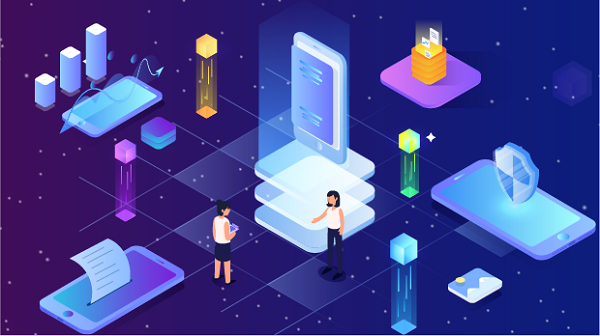
In an era where online privacy and security are increasingly important, many users seek ways to change their mobile IP addresses. While Virtual Private Networks (VPNs) are a popular choice for masking IP addresses, there are several methods to change your IP without relying on a VPN. This article will explore various techniques to change your mobile IP address, the reasons for doing so, and the potential implications.
Understanding IP Addresses
An IP (Internet Protocol) address is a unique identifier assigned to each device connected to the internet. It serves two primary functions: identifying the host or network interface and providing the location of the device in the network. There are two types of IP addresses: IPv4 and IPv6. Most mobile devices use IPv4 addresses, which are formatted as four sets of numbers separated by periods (e.g., 192.168.1.1).
Changing your IP address can help enhance your privacy, bypass geo-restrictions, and resolve connection issues. Here are several methods to change your mobile IP address without a VPN.
Method 1: Restarting Your Device
One of the simplest ways to change your mobile IP address is by restarting your device. When you reboot your phone, it disconnects from the network and reconnects, often resulting in a new IP address assigned by your Internet Service Provider (ISP).
Steps to Restart Your Device:
1. Power Off: Hold down the power button until you see the option to power off.
2. Wait: Leave your device off for about 30 seconds.
3. Power On: Turn your device back on and reconnect to your mobile network.
This method works best with dynamic IP addresses, which most ISPs use.
Method 2: Switching Airplane Mode On and Off
Another quick method to change your mobile IP address is toggling Airplane Mode. This action forces your device to disconnect from the network and reconnect, often resulting in a new IP address.
Steps to Toggle Airplane Mode:
1. Open Settings: Go to your phone's settings.
2. Activate Airplane Mode: Find the Airplane Mode option and turn it on.
3. Wait a Moment: Leave Airplane Mode on for about 10-20 seconds.
4. Deactivate Airplane Mode: Turn off Airplane Mode to reconnect to the mobile network.
Similar to restarting your device, this method is effective for dynamic IP addresses.
Method 3: Changing Wi-Fi Networks
If you’re connected to Wi-Fi, changing networks can easily alter your IP address. Each network assigns its own IP addresses, so connecting to a different Wi-Fi network will give you a new IP.
Steps to Change Wi-Fi Networks:
1. Open Wi-Fi Settings: Go to your device's Wi-Fi settings.
2. Disconnect from Current Network: Select your current network and disconnect.
3. Connect to a Different Network: Choose another available network and enter the password if required.
If you don’t have access to multiple Wi-Fi networks, consider using public Wi-Fi hotspots, such as those found in cafes or libraries.
Method 4: Using a Mobile Hotspot
If you have access to another device, such as a tablet or another phone, you can create a mobile hotspot. This method allows you to connect your phone to a different network, resulting in a new IP address.
Steps to Create a Mobile Hotspot:
1. Enable Hotspot on Another Device: Go to the settings of the device you want to use as a hotspot and enable the mobile hotspot feature.
2. Connect Your Phone: On your phone, go to Wi-Fi settings and connect to the hotspot created by the other device.
3. Check Your IP Address: You can verify your new IP address using an IP checking website.
Method 5: Contacting Your ISP
If you require a permanent change to your IP address, consider contacting your Internet Service Provider. ISPs can often assign a new IP address upon request, especially if you explain your reasons.
Steps to Contact Your ISP:
1. Gather Information: Before contacting your ISP, gather any necessary account information.
2. Call Customer Service: Reach out to your ISP’s customer service via phone or their online chat support.
3. Request a New IP Address: Politely request a new IP address and explain your reason for the change.
While this method may take longer than others, it is a reliable way to obtain a new IP address.
Method 6: Resetting Network Settings
Resetting your network settings can also result in a new IP address. This method will erase all saved Wi-Fi networks and Bluetooth connections, so use it as a last resort.
Steps to Reset Network Settings:
1. Open Settings: Go to your phone's settings.
2. Find Reset Options: Look for "Reset" or "Backup & Reset" in the settings menu.
3. Select Reset Network Settings: Choose the option to reset network settings and confirm your choice.
Your device will restart, and you’ll need to reconnect to your Wi-Fi networks afterward.
Implications of Changing Your IP Address
While changing your IP address can provide benefits, it’s essential to understand the implications:
1. Privacy: A new IP address can enhance your privacy, but it doesn’t guarantee complete anonymity. Other tracking methods may still reveal your identity.
2. Access to Content: Changing your IP can help bypass geo-restrictions, but it may violate terms of service for some platforms.
3. Connection Issues: Frequent changes to your IP address may lead to connectivity issues or problems accessing specific websites.
Conclusion
Changing your mobile IP address without using a VPN is achievable through various methods, including restarting your device, toggling Airplane Mode, switching Wi-Fi networks, using a mobile hotspot, contacting your ISP, or resetting network settings. Each method has its advantages and limitations, so choose the one that best suits your needs.
By understanding how to change your IP address, you can enhance your online privacy, access restricted content, and troubleshoot connectivity issues. Always remember that while these methods can help mask your IP, they do not provide complete anonymity. For a more secure online experience, consider using additional privacy measures alongside these techniques.





















































