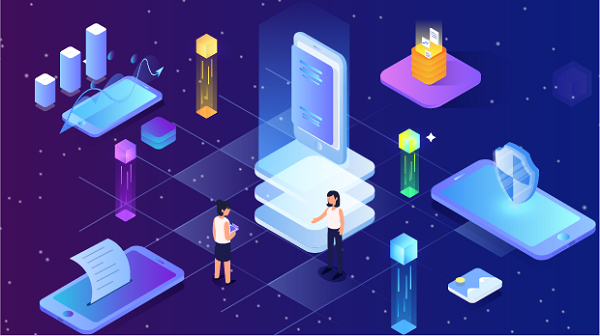Pricing
$0.7/GB






Residential Proxies
90 million IPs worldwide
Starts from $0.7/GB

Unlimited Proxies
Unlimited bandwidth on rotating IPs
Starts from
$72/DAY

Static ISP Proxies
Dedicated Proxies of long duration
Starts from
$5/MONTH
Dedicated Datacenter Proxies
Stable and reliable datacenter IPs
Starts from
$2.5/IP

Socks5 Proxies
Charged by IP amount
Starts from $0.04/IP
New!Pay as you go
Customization
Customize a dedicated plan to your needs
Get Proxies
Rotating

Residential Proxies
90 million IPs worldwide
Starts from $0.7/GB

Unlimited Rotating proxies
Unlimited bandwidth on rotating IPs
Starts from
$72
/DAY
Rotating Datacenter proxies
Shared datacenter IPs, large IP pool
Starts from
$0.7
/GB
Rotating ISP Proxies
Shared ISP Proxies, IP duration max 12 hours
Starts from
$0.7
/GB
Client Proxy Generator

-
Pricing+
-
Get Proxies+
-
API
-
User & Pass Auth
- PY Proxy Manager
-
-
Locations+
-
Help Center+
- Log In
- Sign Up
-
Sign Up

Product


- Rotating Proxies
- Dedicated Proxies
- Socks5 Proxies
- Residential Proxies
- ISP Proxies
- Datacenter Proxies
Pricing


- Residential Proxies
- Rotating Datacenter
- Rotating Long-term ISP
- Static ISP Proxies
- Unlimited Proxies
- S5 Proxies
- Dedicated Datacenter Proxies
Get Proxies


- API
- User & Pass Auth
- PY Proxy Manager
- Tool
Locations


Help Center


Log Out